Having trouble with your Star Wars Battlefront 2 game? Can’t see your mouse on the screen? Don’t worry, we’ve got you covered!
In this guide, we’ll explore the common issue of the mouse not showing in Star Wars Battlefront 2 and provide you with some helpful solutions.
So, if you’re ready to get back into the game and regain control of your mouse, let’s dive in and find out how to fix this problem!
1. Make sure your mouse is connected properly to your computer.
2. Check for any outdated or incompatible mouse drivers and update them.
3. Disable any third-party software or overlays that might interfere with the game.
4. Try changing the in-game mouse settings or adjusting the resolution.
5. If all else fails, reinstall the game or contact customer support for further assistance.
Fixing the Mouse Not Showing Issue in Star Wars Battlefront 2:
- Check mouse connection
- Update mouse drivers
- Disable third-party software
- Adjust in-game settings
- Reinstall game or contact support

Star Wars Battlefront 2 Mouse Not Showing: Troubleshooting Guide
If you’re an avid Star Wars Battlefront 2 player, there’s nothing quite as frustrating as sitting down to play, only to realize that your mouse cursor is not showing up on the screen. This issue can hinder your gameplay experience and make it difficult to navigate menus and aim accurately. However, fear not! In this guide, we’ll walk you through several troubleshooting steps to help you resolve the issue and get back into the game. So, let’s dive in and solve the mystery of the missing mouse cursor in Star Wars Battlefront 2.
Why is the Mouse Cursor Not Showing in Star Wars Battlefront 2?
Before we delve into the solutions, it’s important to understand why the mouse cursor may not be showing up in Star Wars Battlefront 2. This issue can occur due to various reasons, such as outdated drivers, conflicting software, or incorrect game settings. Additionally, it might be a compatibility issue between your mouse and the game, or it could be a bug within the game itself. Now that we have a grasp of the possible causes, let’s explore some troubleshooting options:
1. Update Your Mouse Drivers
Outdated mouse drivers can often cause compatibility issues with games, including Star Wars Battlefront 2. To update your mouse drivers, follow these steps:
- Open the Device Manager by right-clicking on the Start button and selecting “Device Manager.”
- In the Device Manager, expand the “Mice and other pointing devices” category.
- Right-click on your mouse device and select “Update driver.”
- Choose the option to search automatically for updated driver software.
- Windows will search for and install the latest driver for your mouse. Follow the on-screen instructions to complete the process.
Once the driver update is complete, restart your computer and launch Star Wars Battlefront 2 to check if the mouse cursor is now visible.
2. Disable Overlay Software and Third-Party Applications
Overlay software and certain third-party applications can sometimes conflict with Star Wars Battlefront 2 and cause the mouse cursor to disappear. To resolve this, try disabling any overlay software or applications that you have running in the background. This includes software like Discord, MSI Afterburner, or Nvidia GeForce Experience. Disable them one by one and check if the mouse cursor reappears.
3. Verify Game Files and Reinstall DirectX
Corrupted or missing game files, as well as outdated DirectX components, can also lead to the issue of the missing mouse cursor. To resolve this, follow these steps:
- Open the Origin client and go to your game library.
- Right-click on Star Wars Battlefront 2 and select “Repair.”
- Allow the repair process to complete.
- If the issue persists, download and reinstall the latest version of DirectX from the official Microsoft website.
After reinstalling DirectX, restart your computer and launch the game to see if the mouse cursor is now visible.
4. Adjust Mouse Settings in the Game
It’s possible that the mouse settings within the game itself are causing the issue. Follow these steps to adjust the settings:
- Launch Star Wars Battlefront 2 and go to the settings menu.
- Navigate to the “Controls” section and select “Options.”
- Under the “Controls” tab, locate the “Mouse” settings.
- Ensure that the mouse sensitivity is set to a reasonable level and that the mouse cursor is set to “On.” Adjust these settings as needed.
- Save the changes and exit the settings menu.
Restart the game and check if the mouse cursor is now visible.
Additional Troubleshooting Steps
If the above solutions don’t resolve the issue, here are a few additional troubleshooting steps you can try:
1. Run the Game as Administrator
Right-click on the Star Wars Battlefront 2 desktop shortcut or launcher icon and select “Run as administrator.” This could potentially resolve any permission-related issues that are causing the mouse cursor to disappear.
2. Update or Reinstall the Game
If all else fails, try updating or reinstalling Star Wars Battlefront 2. Check for any available updates through the game launcher or consider reinstalling the game if necessary. Remember to back up any game progress or settings before uninstalling.
3. Contact Technical Support
If the issue persists after exhausting all troubleshooting steps, it may be helpful to reach out to the official technical support channels for Star Wars Battlefront 2. They may have specific solutions tailored to your situation or be able to provide further assistance.
Remember, troubleshooting technology issues can sometimes be trial and error, so don’t get discouraged. With some patience and persistence, you’ll be back to enjoying Star Wars Battlefront 2 with your mouse cursor in no time!
Key Takeaways: Star Wars Battlefront 2 Mouse Not Showing
Are you experiencing issues with your mouse not showing up while playing Star Wars Battlefront 2? Here are some key takeaways to help you troubleshoot:
- Check your game settings to ensure that the mouse visibility option is enabled.
- Make sure that your mouse drivers are up to date.
- Try switching to a different USB port for your mouse.
- Disable any third-party software that might be interfering with your mouse.
- If none of the above solutions work, consider reaching out to the game’s support team for further assistance.
Remember, troubleshooting technical issues can be frustrating but remain patient and persistent. Happy gaming!
Frequently Asked Questions
Are you experiencing issues with your mouse not appearing in Star Wars Battlefront 2? Don’t worry! We have answers to some common questions that may help resolve this problem.
1. Why isn’t my mouse showing up in Star Wars Battlefront 2?
There could be a few reasons why your mouse isn’t appearing in the game. First, make sure your mouse is properly connected to your computer and functioning correctly. If that’s not the issue, try disabling any third-party software that may be conflicting with the game’s input settings. You should also check for any available updates for both the game and your mouse drivers.
If none of these solutions work, it’s possible that your mouse is not supported by the game. Check the game’s official website or forums to see if others are experiencing the same problem and if there are any known workarounds or patches available.
2. I’ve tried all the troubleshooting steps, but my mouse still doesn’t work. What should I do?
If you’ve exhausted all the troubleshooting steps and your mouse is still not showing up in the game, there are a few other things you can try. First, try using a different mouse to see if the issue lies with your current mouse. If the new mouse works, it may be time to consider replacing your old one.
Another option is to reach out to the game’s support team or community forums for further assistance. They may have additional troubleshooting steps or be able to provide you with a solution specific to your setup. Sometimes, a simple game update or a specific configuration change can resolve the issue.
3. Can I play Star Wars Battlefront 2 without a mouse?
While a mouse is the most common input device used for playing Star Wars Battlefront 2 on a computer, it is not the only option. The game supports various controllers, including gamepads and joysticks. You can configure these controllers to work with the game, allowing you to play without a mouse.
If you prefer to play with a different input device, you can connect it to your computer and customize the controls within the game settings. Experiment with different controllers until you find one that works well for you and enhances your gaming experience.
4. Why is my mouse cursor lagging or stuttering in Star Wars Battlefront 2?
Lag or stuttering in the mouse cursor movement can be caused by multiple factors. First, ensure your computer meets the minimum system requirements to run the game smoothly. Also, make sure your graphics drivers are up to date. Outdated drivers can lead to performance issues, including cursor lag.
If these steps don’t resolve the problem, try adjusting your game settings. Lowering the graphics quality or disabling certain features, such as anti-aliasing or shadows, can help improve performance and reduce cursor lag. Additionally, closing any unnecessary background programs or processes might free up system resources and improve overall performance.
5. Can I use a controller instead of a mouse in Star Wars Battlefront 2?
Absolutely! Star Wars Battlefront 2 supports a variety of controllers, such as gamepads and joysticks. These alternative input devices can be connected to your computer and configured within the game settings. You can customize the controls to your liking, allowing you to play the game with a controller instead of a mouse.
Using a controller can offer a different gaming experience and may be more comfortable for some players, especially if they are used to console gaming. Give it a try and see which input method suits you best for playing Star Wars Battlefront 2.
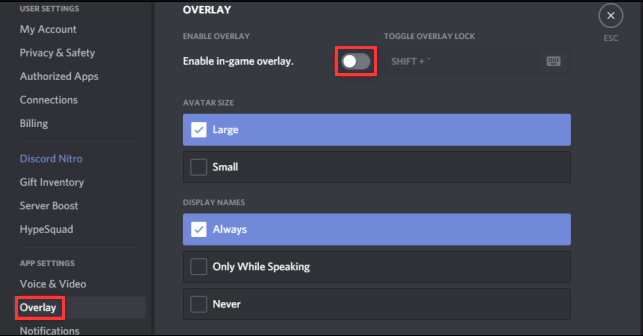
How to fix SWBF2 cursor frozen/invisible in EA Play
Summary
If your mouse isn’t showing up in Star Wars Battlefront 2, don’t worry, there are a few things you can try. First, check that your mouse is plugged in properly and the connection is secure. If that doesn’t work, try updating your mouse drivers or reinstalling them. Another option is to check the game settings and make sure your mouse is recognized and enabled. If all else fails, you can try using a different mouse or contacting the game’s support team for further assistance.
Remember, technology can be tricky sometimes, but don’t give up! With a little troubleshooting and patience, you’ll be ready to take on the galaxy in no time. May the Force be with you, young Jedi gamer!

