Are you frustrated by your Bluetooth mouse constantly disconnecting? Don’t worry, I’ve got you covered! We’ve all been there, trying to get work done or enjoy a game, only to be interrupted by that annoying disconnection. So why does this happen? Well, let’s dive in and uncover the reasons behind your Bluetooth mouse’s mysterious disappearing act.
If you’re scratching your head and wondering why your Bluetooth mouse keeps disconnecting, you’re not alone. It can be frustrating to deal with this issue, but fear not! We’re about to unravel the mystery and find a solution that will keep your mouse connected and your workflow uninterrupted. So, let’s roll up our sleeves and get to the bottom of this irritating problem!
There’s nothing worse than your Bluetooth mouse acting up at the most inconvenient times. But fear not, my friend! We’re here to save the day and put an end to those pesky disconnections. Together, we’ll explore the possible causes and troubleshooting steps that can help you keep your mouse connected and your sanity intact. So, let’s dive in and get your Bluetooth mouse back on track!
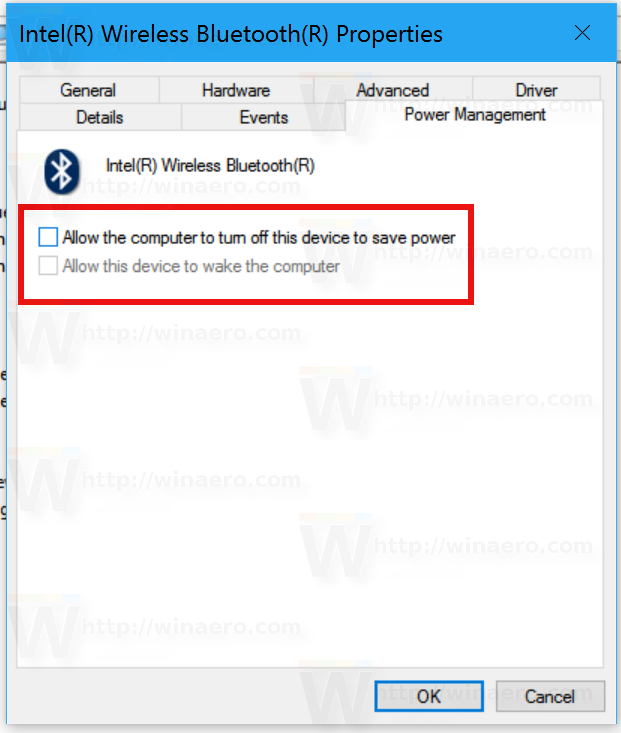
Why Does My Bluetooth Mouse Keep Disconnecting?
Bluetooth mice are a popular choice for many users due to their wireless convenience and ease of use. However, it can be frustrating when your Bluetooth mouse keeps disconnecting. There are several reasons why this may happen, ranging from signal interference to driver issues. In this article, we will explore the common causes of Bluetooth mouse disconnections and provide tips and solutions to help you resolve this issue. So, let’s dive in and find out why your Bluetooth mouse keeps disconnecting!
Signal Interference
One of the primary reasons why your Bluetooth mouse may keep disconnecting is signal interference. Bluetooth technology operates on a specific frequency range, and if there are other devices nearby using the same frequency, they can interfere with the connection. This interference can be caused by various devices like Wi-Fi routers, cordless phones, microwave ovens, and even other Bluetooth devices in the vicinity.
To resolve this issue, try moving away from other electronic devices or placing the Bluetooth mouse and your computer closer together. Additionally, make sure there are no physical obstructions like walls or metal objects between the mouse and the computer, as these can also weaken the Bluetooth signal. By minimizing signal interference, you can improve the stability of your Bluetooth mouse connection.
In some cases, using a Bluetooth dongle or adapter instead of relying on the built-in Bluetooth feature of your computer can also help mitigate signal interference. These dongles often have better signal strength and can provide a more stable connection for your Bluetooth mouse.
Low Battery
Another common culprit behind frequent Bluetooth mouse disconnections is low battery power. If the batteries in your Bluetooth mouse are running low, it can cause intermittent connection issues. Most Bluetooth mice have a battery indicator light that will warn you when the battery is low, but sometimes it’s easy to overlook or not notice.
To check if low battery power is the cause of your mouse disconnecting, replace the batteries with fresh ones and see if the issue persists. If the problem goes away, then you know it was indeed due to low battery power. Make it a habit to regularly replace the batteries in your Bluetooth mouse to prevent future disconnection problems.
Additionally, some Bluetooth mice have a power-saving mode that kicks in after a period of inactivity. If this feature is enabled, the mouse may disconnect to conserve battery power. To remedy this, check the settings of your Bluetooth mouse software or control panel and adjust the power-saving settings accordingly.
Outdated or Unstable Drivers
The drivers that facilitate the communication between your Bluetooth mouse and your computer play a crucial role in maintaining a stable and uninterrupted connection. If these drivers are outdated or incompatible, they can cause frequent disconnections. It’s essential to keep your drivers up to date for optimal performance.
To update your Bluetooth mouse drivers, you can either visit the manufacturer’s website to manually download and install the latest drivers or use a driver update tool that can scan your system and automatically update any outdated drivers. Updating the drivers not only ensures a smoother connection but can also fix other performance-related issues with your mouse.
In some cases, unstable drivers may be the reason behind the disconnections. If you recently updated the drivers and started experiencing issues, you can try rolling back to a previous version to see if it resolves the problem. Remember to restart your computer after making any driver changes to ensure they take effect properly.
Wireless Interference and Distance
In addition to signal interference from other devices, the distance between your Bluetooth mouse and your computer can also impact the stability of the connection. Bluetooth has a limited range, typically around 30 feet, but this range can be affected by various factors.
If you are using your Bluetooth mouse too far away from your computer or if there are walls or other obstacles in between, the signal may weaken, leading to frequent disconnections. To improve the connection, try using your Bluetooth mouse in closer proximity to your computer and ensure there are no physical barriers hindering the signal.
It’s also worth noting that some materials, like metal or concrete, can interfere with the Bluetooth signal. If you are using your Bluetooth mouse in a location with lots of metal objects or dense construction, consider moving to a different area to improve the connection stability.
Key Takeaways: Why Does My Bluetooth Mouse Keep Disconnecting
- 1. Bluetooth interference can cause mouse disconnections.
- 2. Low battery levels can lead to frequent disconnects.
- 3. Outdated drivers may cause issues with your mouse.
- 4. Distance from your device can affect the stability of the connection.
- 5. Resetting your Bluetooth settings can help resolve connectivity problems.
Frequently Asked Questions
Are you having trouble with your Bluetooth mouse constantly disconnecting? Here are some common questions and answers to help you troubleshoot the issue.
1. How do I fix my Bluetooth mouse if it keeps disconnecting?
If your Bluetooth mouse keeps disconnecting, there are several steps you can take to resolve the issue. First, check if the batteries in your mouse are running low and replace them if necessary. Next, try turning off Bluetooth on your device and then turning it back on. This can help reestablish the connection between your mouse and device. Additionally, make sure that there are no physical obstructions or interference between your mouse and device, such as other electronic devices or walls. Lastly, updating your device’s Bluetooth drivers or resetting the Bluetooth connection settings can also help fix the problem.
By following these troubleshooting steps, you should be able to resolve the Bluetooth disconnection issue with your mouse.
2. Why does my Bluetooth mouse keep disconnecting randomly?
There can be several reasons why your Bluetooth mouse keeps disconnecting randomly. One common reason is that the batteries may be running low, causing intermittent connections. It’s important to check and replace the batteries if necessary. Another possible cause is interference from other electronic devices or physical objects. Bluetooth signals can be impeded by walls or other devices operating on the same frequency. To minimize this interference, try moving your mouse and device to a different location or eliminating any potential obstacles. Additionally, outdated or incompatible Bluetooth drivers can also lead to random disconnections. Consider updating your device’s drivers to the latest version to ensure compatibility and stability.
If the issue persists, you may need to contact the manufacturer or seek further technical support for your specific Bluetooth mouse model.
3. Can a weak Bluetooth signal cause my mouse to keep disconnecting?
Yes, a weak Bluetooth signal can certainly cause your mouse to keep disconnecting. Bluetooth relies on a stable and strong signal to maintain a connection between devices. If the signal is weak, it can lead to intermittent disconnections. The distance between your mouse and device plays a role in signal strength. The farther the distance, the weaker the signal. To improve the signal strength, try moving closer to the device or minimizing any physical obstructions between them. Additionally, other electronic devices operating on similar frequencies, such as Wi-Fi routers or cordless phones, can interfere with the Bluetooth signal and cause disconnections. Keeping these devices away from your mouse and device can also help improve the signal and reduce disconnections.
By ensuring a strong Bluetooth signal, you can minimize the chances of your mouse disconnecting frequently.
4. Is there a way to prevent my Bluetooth mouse from disconnecting during sleep mode?
If your Bluetooth mouse disconnects when your device enters sleep mode, there are a few steps you can take to prevent this from happening. Firstly, check your power settings and ensure that the sleep mode settings do not affect your Bluetooth device. Adjusting the power management options to prevent sleep mode from turning off the Bluetooth connection can help maintain a consistent connection with your mouse. Secondly, it may be helpful to adjust the power-saving settings for your mouse itself. Some Bluetooth mice have power-saving features that automatically turn off the device after a period of inactivity. By disabling or adjusting these settings, you can keep the mouse connected even during the sleep mode of your device.
These steps will help ensure that your Bluetooth mouse remains connected even when your device is in sleep mode.
5. Could a software issue be causing my Bluetooth mouse to keep disconnecting?
Yes, a software issue can sometimes cause a Bluetooth mouse to keep disconnecting. Outdated or incompatible Bluetooth drivers can lead to unstable connections and frequent disconnections. It is important to keep your device’s Bluetooth drivers up to date. Check the manufacturer’s website or use Windows Update to download and install the latest drivers for your Bluetooth device. Additionally, certain software settings or conflicts can also cause Bluetooth connectivity issues. Try disabling any unnecessary Bluetooth services or removing conflicting software to troubleshoot the problem. Restarting your device can also help resolve temporary software glitches that may be causing the disconnections.
If the problem persists, you may consider performing a system restore or contacting technical support for further assistance in resolving the software-related issue.
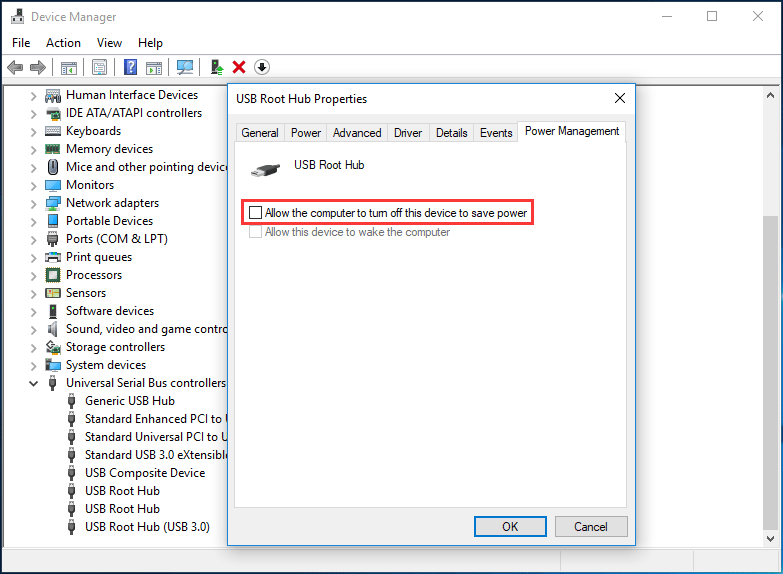
Summary
If your Bluetooth mouse keeps disconnecting, there could be a few reasons why. One possible cause is low battery power in your mouse, so make sure to check and replace the batteries if needed. Another reason could be interference from other electronic devices, so try moving your mouse and Bluetooth receiver to a different location. Lastly, outdated or incompatible drivers might be the culprit, so updating your mouse drivers can help solve the issue. Remember to follow these steps and keep enjoying your wireless mouse!

