If you’ve ever found yourself wondering, “Why is my mouse so slow all of a sudden?”, you’re not alone. We’ve all experienced the frustration of a lagging cursor when we least expect it. Don’t worry, though, because in this article, we’ll delve into the possible reasons behind this issue and explore some simple solutions to get your mouse back up to speed. So, let’s jump right in and uncover the mysteries of your sluggish mouse movements!
You’re in the middle of an important task or an intense gaming session when suddenly your mouse starts moving at a snail’s pace. It can be incredibly annoying, making it difficult to navigate or accomplish anything efficiently. But fear not, young reader! There are several factors that could contribute to your mouse slowing down and fortunately, most of them can be easily fixed. So let’s roll up our sleeves and discover why your once fast and nimble mouse has suddenly decided to crawl.
Picture this: you’re eagerly working on a project, and out of nowhere, your mouse decides to play tricks on you. Is it a ghost in the machine? Well, not quite. The good news is that the cause of your sudden mouse slowdown is often something as simple as outdated or faulty drivers, a dirty mouse pad, or even connectivity issues. By identifying these common culprits and implementing a few troubleshooting steps, you’ll be able to restore your mouse’s speed and precision in no time. So, let’s dive in and unravel the reasons behind your sluggish mouse movements!
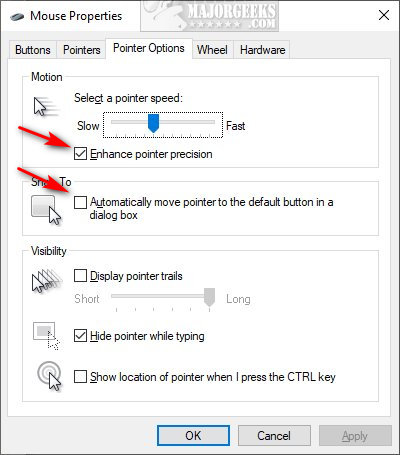
Why Is My Mouse So Slow All of a Sudden?
Have you ever experienced the frustration of your mouse suddenly becoming slow and unresponsive? It can be a real nuisance, especially when you’re in the middle of an important task or trying to navigate your computer quickly. In this article, we will explore some of the possible reasons behind this issue and provide you with helpful tips and solutions to get your mouse back up to speed.
Worn Out or Dirty Mouse Pad
One of the most common reasons for a suddenly slow mouse is a worn out or dirty mouse pad. Over time, the surface of your mouse pad can become smooth and lose its grip, causing increased friction on the mouse feet. This can lead to sluggish movement and difficulty in controlling the cursor accurately.
To resolve this issue, try cleaning your mouse pad by gently wiping it with a damp cloth or sponge. If the pad is worn out, consider replacing it with a new one. Look for mouse pads that offer better traction and are specifically designed for smoother gliding. This simple solution can make a significant difference in the performance of your mouse.
Additionally, make sure there are no objects or debris obstructing the movement of your mouse. Check for crumbs, dust, or hair that may have accumulated on the sensor or mouse feet, and clean them gently with a soft brush or cloth. These small obstructions can cause your mouse to move slowly or erratically.
Outdated or Incompatible Mouse Drivers
Another possible cause of a slow mouse is outdated or incompatible mouse drivers. Drivers are software programs that allow your operating system to communicate with your mouse and enable its full functionality. If these drivers are outdated or not compatible with your system, they can cause performance issues.
To fix this problem, you can try updating your mouse drivers. Start by identifying the make and model of your mouse. Visit the manufacturer’s website and look for the “Support” or “Downloads” section. Locate the latest drivers for your specific mouse model and download them. Follow the instructions provided by the manufacturer to install the updated drivers.
Key Takeaways: Why is my mouse so slow all of a sudden?
- A slow mouse cursor can be caused by outdated or incompatible drivers.
- Low battery or wireless interference may also cause the mouse to slow down.
- Too many background programs running can affect mouse performance.
- Dirt and smudges on the mouse sensor can cause it to move slowly.
- Adjusting mouse settings like sensitivity and pointer speed can improve its speed.
Frequently Asked Questions
Welcome to our FAQ section, where we answer common queries about why your mouse might suddenly become slow. If you’re experiencing this frustrating issue, you’re in the right place! Read on to find out more.
1. Why is my mouse moving slower than usual?
There could be several reasons why your mouse has slowed down unexpectedly. One common cause is outdated or incompatible mouse drivers. It’s possible that your computer’s operating system recently underwent an update, causing conflicts with your current mouse driver. Another possibility is that your mousepad or surface is dirty, causing increased friction and hampering its movement. Try cleaning the mousepad and using your mouse on a different surface to see if the problem persists.
Another reason could be a high CPU or memory usage. If your computer’s processor or memory is overloaded, it can affect the responsiveness of your mouse. Check your task manager to see if any resource-intensive applications are running in the background, and consider closing unnecessary programs to free up system resources.
2. How can I fix a slow mouse cursor?
To fix a slow mouse cursor, start by checking the mouse settings on your computer. Adjust the mouse sensitivity to a level that feels comfortable for you. You can typically find these settings in the Control Panel or System Preferences, depending on your operating system.
If the issue persists, try updating your mouse drivers. Visit the manufacturer’s website and locate the most up-to-date driver for your mouse model. Download and install it following the instructions provided. This should ensure compatibility with your operating system and potentially resolve any performance issues.
3. Can a slow mouse be caused by a virus?
While it’s not common, a slow mouse can be caused by a virus. Some malware may consume system resources, leading to a sluggish mouse cursor. To rule out malware as the cause, run a thorough scan using reputable antivirus software. If any threats are detected, follow the software’s instructions to remove them.
It’s also worth mentioning that certain malware can disable or modify mouse settings, leading to slow cursor movement. If a scan doesn’t find any viruses but the issue persists, try resetting your mouse settings to their default values. You can typically find this option in the Control Panel or System Preferences.
4. Does a low battery affect mouse performance?
Yes, a low battery can affect mouse performance. If you’re using a wireless mouse, it relies on battery power to function properly. When the battery level is low, the mouse may become unresponsive or exhibit slow movements. Replace the batteries with fresh ones to ensure your mouse operates smoothly. Some wireless mice also come with a battery indicator, so check if the battery needs to be replaced.
If you’re using a wired mouse, low battery isn’t a concern. However, other factors like dirty surfaces or outdated drivers can still contribute to a slow mouse. Consider checking those aspects if you’re using a wired mouse and facing performance issues.
5. Could background processes be slowing down my mouse?
Yes, background processes can contribute to a slow mouse. Certain applications or tasks running in the background may consume a significant amount of system resources, including CPU and memory. This can result in decreased responsiveness from your mouse cursor.
To identify resource-intensive processes, open the Task Manager on your computer. Look for any programs that are using a large percentage of your CPU or memory. Consider closing unnecessary applications or updating resource-hungry software to improve your mouse’s performance.
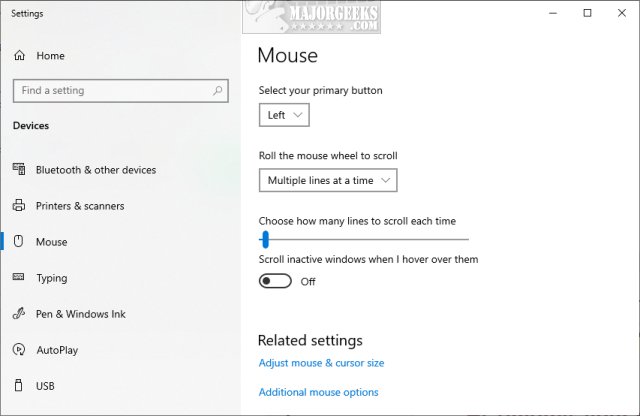
How To Fix Mouse LAG on Windows | Slow and Lagging Cursor
Summary
Is your mouse suddenly feeling slow? Don’t worry, there could be some simple solutions. First, check if your mousepad or surface is clean, it can affect the mouse’s movement. Also, make sure your mouse’s batteries or USB connection are secure. If the problem persists, try updating the mouse drivers on your computer. A slow mouse can be frustrating, but with these tips, you can fix it quickly.
Sometimes, a slow mouse can be caused by a computer that’s running too many programs at once. Close any unnecessary applications to free up memory and speed up your mouse. If none of these solutions work, you may need to replace your mouse. Remember, keeping your mouse and computer clean and updated can prevent future problems. Happy clicking and scrolling!

