Are you tired of scrolling through your computer screen at a snail’s pace? Do you find yourself struggling to keep up with the fast-paced action in your favorite games? If so, it may be time to take control of your Corsair mouse’s DPI settings. DPI, or dots per inch, determines the sensitivity of your mouse, allowing you to navigate your computer with precision and speed. In this guide, we’ll walk you through the step-by-step process of changing the DPI on your Corsair mouse, so you can enjoy a smoother and more responsive computing experience.
Imagine effortlessly gliding your cursor across the screen, effortlessly selecting files and clicking on links with lightning-fast speed. With the ability to adjust your Corsair mouse’s DPI settings, this dream can become a reality. Whether you’re a gamer looking to improve your reaction time or a professional seeking a more efficient workflow, understanding how to change the DPI on your Corsair mouse is a game-changer. So, grab your mouse and let’s dive into the world of DPI customization, where you’ll unlock a whole new level of control and precision in your computing endeavors.
How to Change DPI on Corsair Mouse:
- Step 1: Download and install the Corsair Utility Engine (CUE) software from Corsair’s official website.
- Step 2: Connect your Corsair mouse to your computer using the USB cable.
- Step 3: Launch the CUE software and select your mouse from the devices list.
- Step 4: Go to the “Actions” tab and click on “DPI” in the left sidebar.
- Step 5: Adjust the DPI settings according to your preference.
- Step 6: Click on “Save” to apply the changes to your mouse.
How to Change DPI on Corsair Mouse
Changing the DPI (dots per inch) on your Corsair mouse can greatly improve your gaming experience. DPI refers to the sensitivity of your mouse, and adjusting it can make your cursor move faster or slower on the screen. In this guide, we will walk you through the steps to change the DPI on your Corsair mouse, allowing you to customize it to your personal preferences and needs.
Step 1: Install Corsair Utility Engine
The first step in changing the DPI on your Corsair mouse is to install the Corsair Utility Engine (CUE) software. This software allows you to customize various settings on your Corsair mouse, including the DPI. Visit the Corsair website and download the latest version of CUE for your specific mouse model. Once downloaded, follow the on-screen instructions to install the software on your computer.
Step 2: Launch Corsair Utility Engine
After installing CUE, locate the program on your computer and launch it. You can typically find it in the Start menu or by searching for “Corsair Utility Engine” in the search bar. Once the program is open, it should automatically detect your Corsair mouse. If not, make sure your mouse is properly connected to your computer and try restarting the software.
Step 3: Navigate to DPI Settings
Once you have launched CUE and your mouse is detected, navigate to the DPI settings. This can usually be found in the main menu or under a tab labeled “Mouse Settings” or “Performance.” Click on the DPI settings option to access the customization options.
Step 4: Adjust DPI Levels
Within the DPI settings, you will see a list of pre-configured DPI levels. These levels determine the sensitivity of your mouse. You can usually adjust the DPI levels by dragging a slider or entering specific values. Experiment with different DPI levels to find the one that suits your needs. It is recommended to start with a lower DPI for more precise movements and increase it if you need faster cursor speed.
Step 5: Save and Apply Changes
Once you have adjusted the DPI levels to your liking, make sure to save and apply the changes. Look for a “Save” or “Apply” button within the DPI settings menu and click on it. This will store your custom DPI settings on your Corsair mouse’s onboard memory, ensuring that they are retained even if you switch computers or close the CUE software.
Step 6: Test and Fine-Tune
After saving your DPI settings, test them out in your favorite games or applications. Get a feel for how the mouse responds at different DPI levels and make any necessary adjustments. Remember, finding the perfect DPI setting is a matter of personal preference, so take your time to fine-tune it until you are comfortable and satisfied with the results.
Step 7: Customize Additional Settings (Optional)
Aside from DPI, the Corsair Utility Engine offers many other customization options for your mouse. These include programmable buttons, RGB lighting, and advanced macros. Feel free to explore these settings and customize them according to your preferences. However, keep in mind that these additional settings may vary depending on your specific Corsair mouse model.
Step 8: Maintain and Update
Once you have customized your Corsair mouse’s DPI and other settings, it is important to regularly maintain and update the software. Check for firmware updates for your mouse and CUE software on the Corsair website to ensure you have the latest features and bug fixes. Additionally, keep your mouse clean and free from dust or debris to maintain optimal performance.
Step 9: Seek Technical Support (If Needed)
If you encounter any issues or have specific questions about changing the DPI on your Corsair mouse, it is recommended to seek technical support from Corsair. Visit their official website and look for the support section to find resources such as FAQs, forums, or contact information. The Corsair support team will be able to assist you with any problems or inquiries you may have.
Step 10: Enjoy Enhanced Gaming Experience
With the DPI settings customized to your liking, you are now ready to enjoy an enhanced gaming experience with your Corsair mouse. Take advantage of the improved cursor precision and speed to gain a competitive edge in your favorite games. Remember to regularly check and adjust the DPI settings as your preferences or gaming needs may change over time.
Frequently Asked Questions
Here are some commonly asked questions about how to change DPI on a Corsair mouse:
Q: How do I change the DPI on my Corsair mouse?
Changing the DPI (dots per inch) on your Corsair mouse is a straightforward process. First, you need to open the Corsair Utility Engine (CUE) software on your computer. Once the software is open, navigate to the settings menu or the DPI section, which may vary depending on the version of the software you are using.
Within the settings or DPI section, you should see a slider or input field that allows you to adjust the DPI. Simply move the slider or enter the desired DPI value and click on the save or apply button. Your Corsair mouse will now be set to the new DPI setting.
Q: Can I customize the DPI levels on my Corsair mouse?
Yes, you can customize the DPI levels on your Corsair mouse to suit your preferences. In the Corsair Utility Engine (CUE) software, you will find options to create multiple DPI profiles and assign them to specific buttons or actions. This allows you to switch between different DPI levels on the fly during gameplay or other tasks.
To customize the DPI levels, open the CUE software and navigate to the settings or DPI section. Look for options to add or edit DPI profiles and assign them to buttons or actions. Once you have set up your preferred DPI levels, save the changes, and they will be available for use on your Corsair mouse.
Q: What is the recommended DPI setting for gaming?
The recommended DPI setting for gaming depends on various factors, including personal preference and the type of game you are playing. Generally, a DPI setting between 800 and 1600 is considered ideal for gaming. This range provides a good balance between accuracy and responsiveness.
However, it’s important to note that the best DPI setting for gaming can vary from player to player. Some gamers may prefer higher DPI for faster cursor movement, while others may prefer lower DPI for more precise aiming. It’s recommended to experiment with different DPI settings and find the one that feels most comfortable and effective for your gaming style.
Q: Can I change the DPI on my Corsair mouse without using software?
In most cases, you cannot change the DPI on a Corsair mouse without using the Corsair Utility Engine (CUE) software. The software provides the necessary interface to adjust DPI settings, create profiles, and customize other features of your Corsair mouse.
However, some newer Corsair mice may have onboard memory that allows you to save DPI settings directly on the mouse itself. This means you can set up different DPI levels using the software and then switch between them using the mouse’s onboard controls, even without the software running. Check your specific Corsair mouse model’s documentation to see if it supports onboard DPI customization.
Q: Will changing the DPI on my Corsair mouse improve my gaming performance?
Changing the DPI on your Corsair mouse may or may not directly improve your gaming performance. The DPI setting affects the sensitivity of your mouse cursor or crosshair movement, but its impact on gameplay performance can vary from person to person.
Some gamers may find that adjusting the DPI to their preferred level improves their accuracy and responsiveness, while others may not notice a significant difference. It ultimately comes down to personal preference and finding the DPI setting that feels most comfortable and natural for your gaming style.
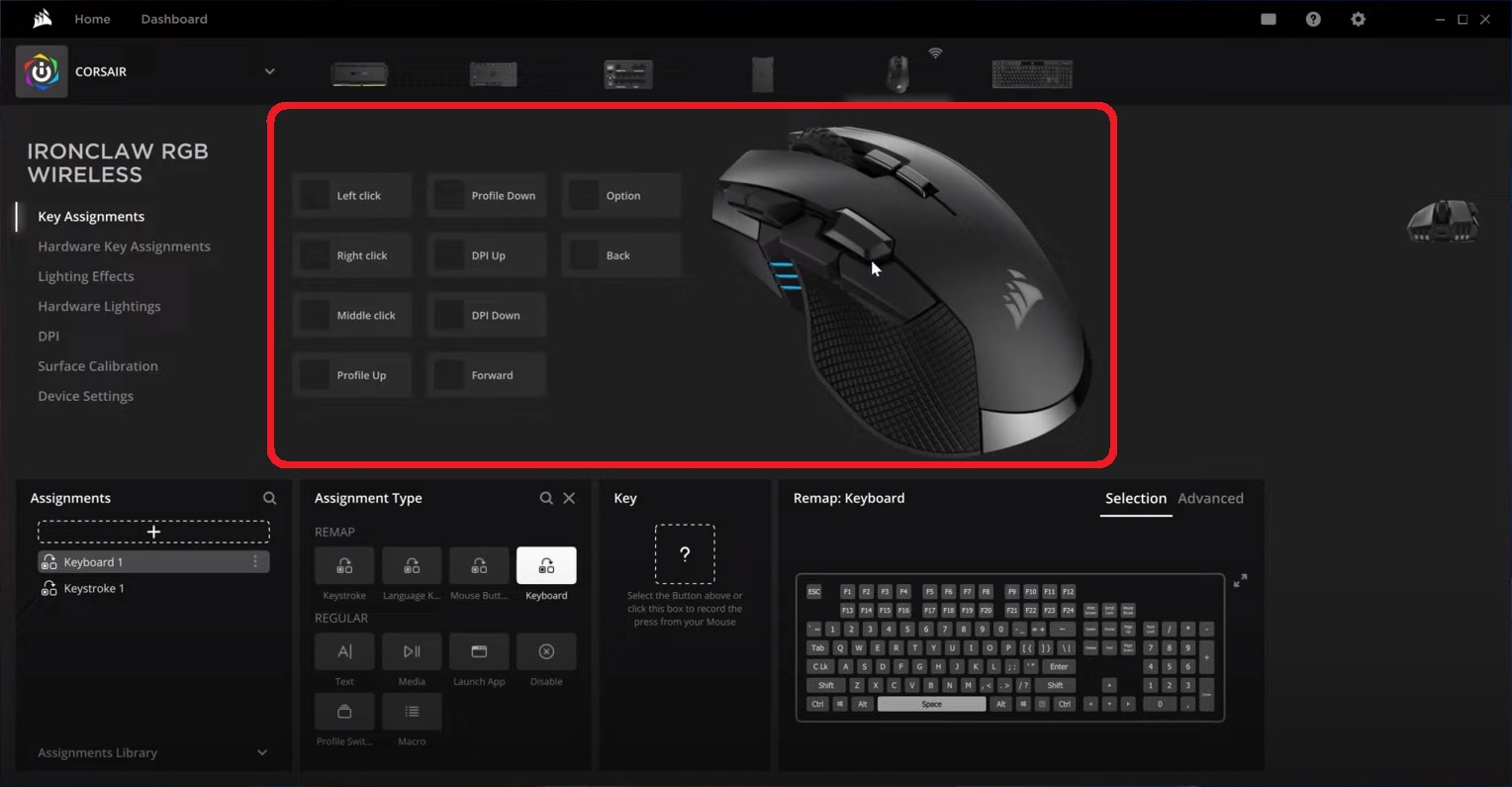
Corsair Dark Core RGB SE Pro – How To Adjust DPI Level
In conclusion, understanding how to change the DPI on your Corsair mouse is a valuable skill that can greatly enhance your gaming experience. By adjusting the sensitivity levels to align with your preferences and gameplay style, you can achieve greater precision and accuracy in your movements, giving you a competitive edge in the virtual battlefield. Remember, it’s crucial to find the right balance between speed and control, so don’t hesitate to experiment with different DPI settings until you find the sweet spot that works best for you.
Furthermore, mastering the DPI settings on your Corsair mouse can also have a significant impact beyond gaming. Whether you are engaged in graphic design, video editing, or any other task that requires precise cursor movement, having the ability to fine-tune your mouse’s sensitivity can greatly enhance your productivity and efficiency. So, take the time to explore the DPI customization options available to you and unleash the full potential of your Corsair mouse. With a little practice and experimentation, you’ll be amazed at the difference it can make in your overall performance.

