Are you tired of scrolling in the wrong direction on your Logitech mouse? Frustrated by the seemingly counterintuitive scrolling experience? Well, fret no more! In this guide, we will walk you through the simple and straightforward process of changing the scroll direction on your Logitech mouse. Whether you’re a seasoned computer whiz or a beginner navigating the digital world, this step-by-step guide will ensure you can scroll with ease and precision, enhancing your overall user experience.
Scrolling is a fundamental action we perform countless times each day, whether it’s browsing through web pages, documents, or spreadsheets. However, not all mice have the same default scroll direction, which can lead to confusion and inconvenience. If you’re accustomed to a certain scrolling direction and find yourself constantly scrolling in the opposite direction on your Logitech mouse, fear not! With just a few clicks, you can customize the scroll direction to match your preference. So, let’s dive in and discover how to change the scroll direction on your Logitech mouse, empowering you to scroll like a pro and take control of your digital workflow.
- Open the Logitech Options software on your computer.
- Select your Logitech mouse from the list of connected devices.
- Click on the “Point & Scroll” tab.
- Under the “Scrolling direction” section, choose the desired scroll direction (Natural/Inverted).
- Click “Apply” to save the changes.
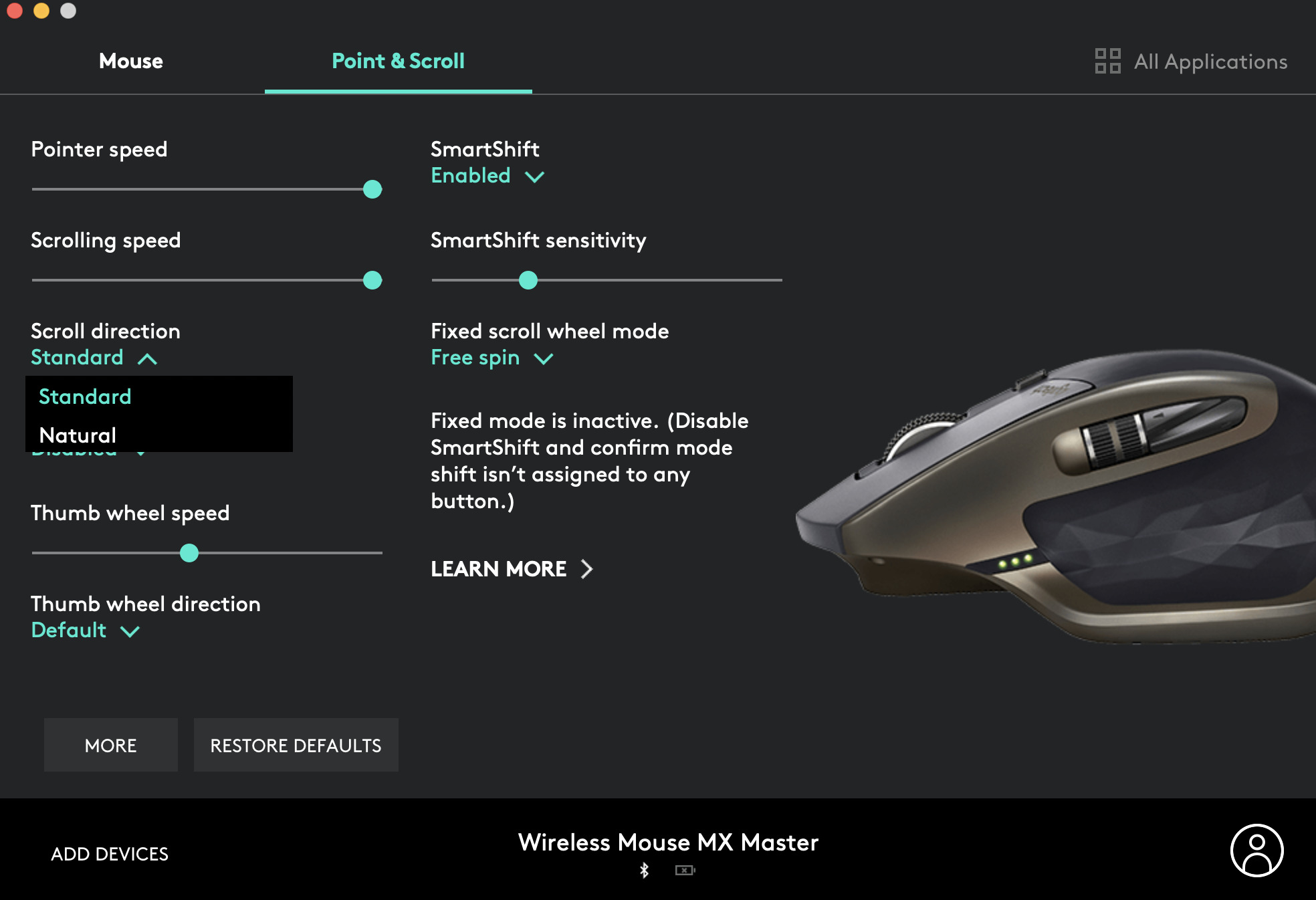
How to Change Scroll Direction on Logitech Mouse
In this guide, we will walk you through the step-by-step process of changing the scroll direction on your Logitech mouse. Whether you prefer a traditional scroll or want to switch to a more natural scrolling experience, Logitech provides an easy way to customize your mouse settings to suit your needs.
Step 1: Download and Install Logitech Options Software
The first step in changing the scroll direction on your Logitech mouse is to download and install the Logitech Options software. This software allows you to customize the settings of your Logitech devices and unlock additional features. You can find the Logitech Options software on the official Logitech website. Once downloaded, follow the installation instructions to set it up on your computer.
After the software is installed, launch Logitech Options and connect your Logitech mouse to your computer using the provided USB cable or via Bluetooth pairing. Make sure your mouse is turned on and in pairing mode. Logitech Options will automatically detect your mouse and display the available customization options.
Step 2: Open Mouse Settings in Logitech Options
Once you have successfully installed Logitech Options and connected your mouse, it’s time to open the mouse settings. In the Logitech Options software, locate the section that corresponds to your connected mouse. Click on the mouse icon or name to access the settings specific to your device.
Within the mouse settings, you will find various options to customize the behavior of your Logitech mouse. Look for the “Scrolling” or “Scroll Wheel” option and click on it to proceed to the next step.
Step 3: Adjust Scroll Direction
Now that you have accessed the scroll settings, you can change the scroll direction according to your preference. Logitech provides two options: the traditional scroll direction (scroll up to move up, scroll down to move down) and the natural scroll direction (scroll up to move down, scroll down to move up).
To change the scroll direction, simply toggle the switch or checkbox next to the desired option. Logitech Options will instantly apply the new setting to your mouse. You can test the scroll direction by using the scroll wheel on your mouse and observing the on-screen movement.
Step 4: Fine-Tune Additional Scroll Settings (Optional)
If you want to further customize your scrolling experience, Logitech Options offers additional settings to fine-tune the scroll behavior. These settings include scroll speed, acceleration, and inertia. By adjusting these parameters, you can achieve a scroll experience that feels just right for you.
Experiment with the different scroll settings and find the combination that suits your preferences. Remember to click on the “Apply” or “Save” button to save your changes. You can always revisit the Logitech Options software to modify the scroll settings or revert to the default configuration.
Step 5: Enjoy Your Customized Scroll Settings
Congratulations! You have successfully changed the scroll direction on your Logitech mouse. Whether you opted for the traditional or natural scrolling, your mouse will now behave according to your preference. Take some time to get accustomed to the new scroll settings, and enjoy a more personalized and comfortable scrolling experience.
If you ever want to switch back to the default scroll direction or make further adjustments, simply follow the same steps outlined in this guide using the Logitech Options software.
Frequently Asked Questions
Here are some commonly asked questions about how to change the scroll direction on a Logitech mouse:
1. How can I change the scroll direction on my Logitech mouse?
To change the scroll direction on your Logitech mouse, you will need to install Logitech Options software on your computer. Once installed, open the software and go to the “Point and Scroll” tab. Here, you will find an option to reverse the scroll direction. Simply toggle the switch to change the scroll direction according to your preference. After making the change, click on “Apply” to save the settings. Your Logitech mouse will now scroll in the direction you have chosen.
Please note that the availability of this feature may vary depending on the model of your Logitech mouse. Make sure you have the latest version of Logitech Options software installed for the best compatibility and functionality.
2. Is it possible to change the scroll direction on a Logitech mouse without using software?
No, changing the scroll direction on a Logitech mouse typically requires the use of Logitech Options software. This software provides advanced customization options for Logitech peripherals, including the ability to change the scroll direction. Without the software, you won’t have access to this feature. It is recommended to download and install the Logitech Options software to fully utilize your Logitech mouse’s capabilities.
Logitech Options software is available for Windows and macOS. You can download it from the official Logitech website or through the support section of the website specific to your Logitech mouse model.
3. Can I change the scroll direction on my Logitech mouse on a Mac?
Yes, you can change the scroll direction on your Logitech mouse on a Mac using Logitech Options software. After installing the software on your Mac, open it and navigate to the “Point and Scroll” tab. Here, you will find an option to reverse the scroll direction. Simply toggle the switch to change the scroll direction according to your preference. Don’t forget to click on “Apply” to save the settings. Your Logitech mouse will now scroll in the direction you have chosen, regardless of whether you are using a Windows or Mac operating system.
Logitech Options software is compatible with macOS versions 10.14 or later. Make sure you have the latest version of the software to ensure optimal performance and compatibility with your Logitech mouse.
4. Why is the scroll direction not changing on my Logitech mouse?
If the scroll direction is not changing on your Logitech mouse, there could be a few possible reasons. Firstly, make sure you have the Logitech Options software installed on your computer. Without the software, you won’t be able to change the scroll direction. Additionally, ensure that you have the latest version of the software installed, as older versions may not support this feature.
If you have the software installed and up-to-date, try restarting your computer and then changing the scroll direction again. Sometimes, a simple restart can resolve any temporary software or system glitches that may be preventing the changes from taking effect. If the issue persists, consider reaching out to Logitech customer support for further assistance.
5. Can I change the scroll direction on my Logitech mouse temporarily?
Yes, you can temporarily change the scroll direction on your Logitech mouse using the Logitech Options software. Once you have the software installed and open, you can toggle the scroll direction switch to change it temporarily. However, keep in mind that this change will revert back to the default scroll direction once you restart your computer or unplug your Logitech mouse.
If you want to permanently change the scroll direction, you will need to make the adjustment in the Logitech Options software and ensure that it remains installed and active on your computer. This way, the scroll direction change will persist even after system restarts or mouse disconnections.
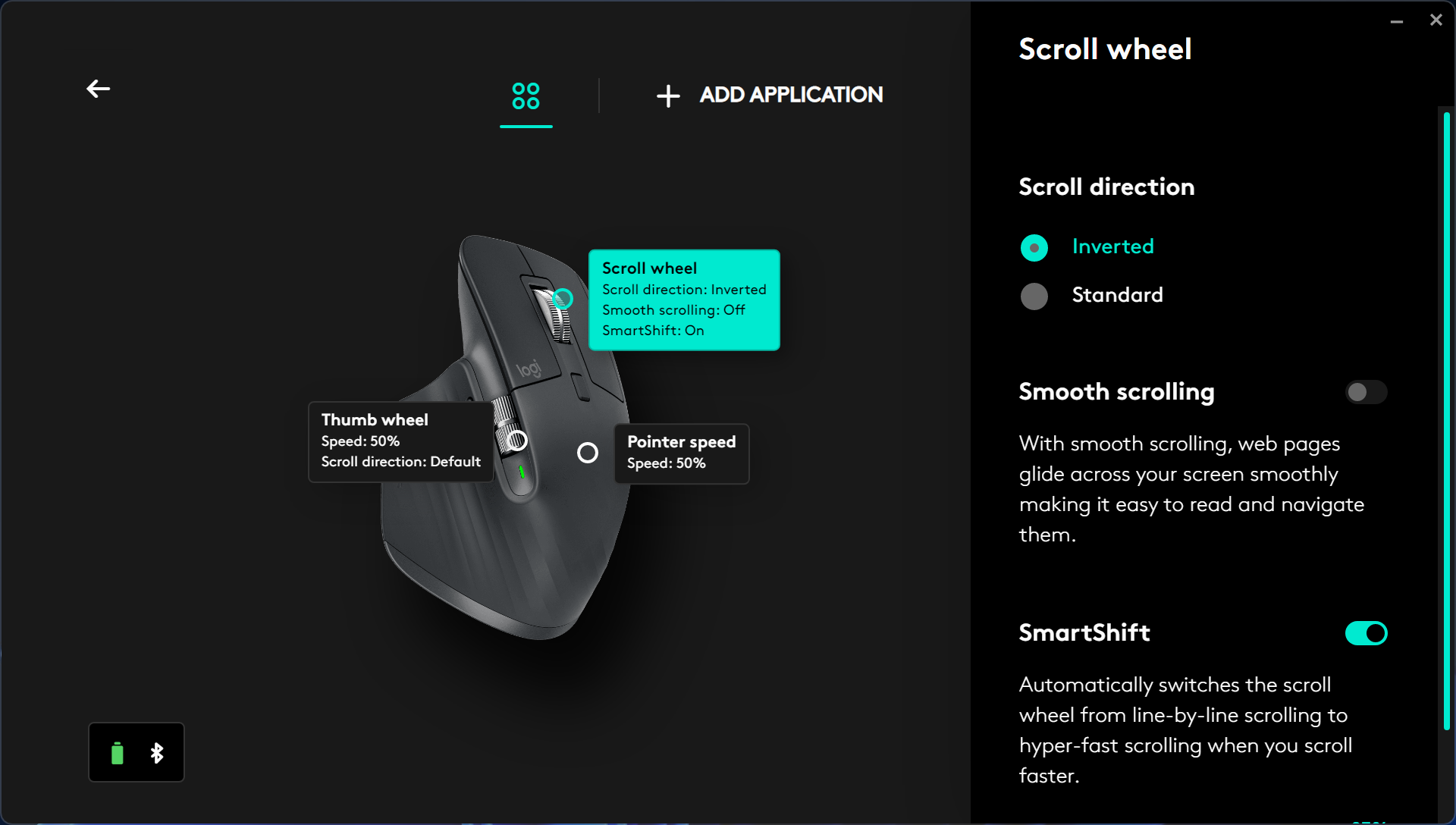
In today’s digital age, where technology is constantly evolving, it is essential to adapt our devices to suit our individual needs. Logitech, a trusted brand in computer accessories, understands the importance of customization and offers a straightforward solution to changing the scroll direction on their mice. By empowering users to make this simple adjustment, Logitech allows for a more personalized and user-friendly experience. So, don’t hesitate to follow the instructions provided in this guide and take control of your Logitech mouse’s scroll direction, unlocking a whole new level of convenience and efficiency in your daily computer use.

