In today’s digital age, the computer mouse has become an essential tool for navigating the vast world of technology. Whether you are a seasoned professional or a novice user, mastering the art of holding a mouse properly is crucial for efficient and comfortable computer usage. In this guide, we will delve into the proper techniques and hand positions to ensure optimal control and minimize strain. So, whether you’re a student working on an important assignment or a professional completing a project, get ready to improve your mouse-holding skills and take your productivity to new heights.
Imagine this scenario: you’re sitting at your desk, fingers poised on the mouse, ready to tackle your work. But as the hours pass, you find yourself experiencing discomfort and even pain in your hand and wrist. The culprit? Improper mouse-holding techniques. While it may seem like a trivial matter, the way you hold your mouse can have a significant impact on your overall computer experience. By learning the correct hand positioning and ergonomic principles, you can alleviate strain, prevent long-term injuries, and ultimately enhance your productivity. So, if you’re ready to unlock the secrets of a comfortable and efficient mouse-holding technique, let’s dive into the world of proper mouse usage.
How to Hold a Mouse Properly:
- Position your hand comfortably on the mouse, with your fingers resting naturally on the buttons.
- Place your thumb on the side of the mouse, providing support and stability.
- Gently grip the mouse with your other fingers, ensuring a relaxed grip without excessive pressure.
- Keep your wrist straight and avoid bending it at an awkward angle.
- Move the mouse using your forearm and shoulder, rather than just your wrist, to minimize strain.
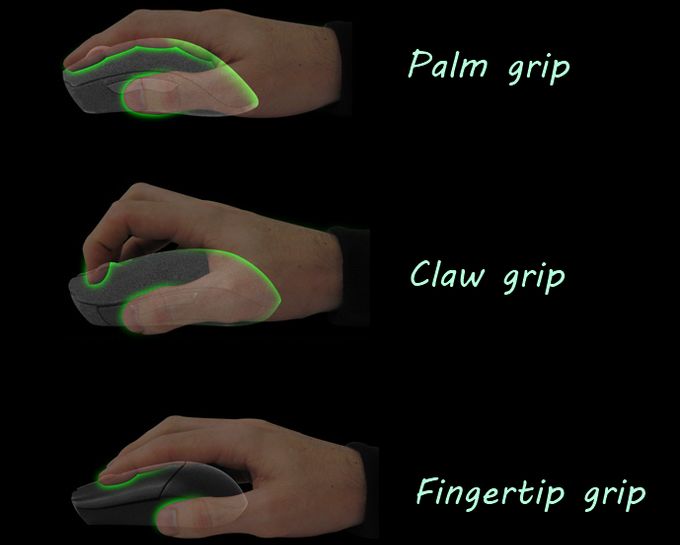
How to Hold a Mouse Properly: A Step-by-Step Guide
In this article, we will provide you with a step-by-step guide on how to hold a computer mouse properly. Whether you are a beginner or an experienced user, it is important to maintain the correct grip to prevent discomfort and improve your overall productivity. By following the instructions below, you will learn how to hold a mouse in a way that is both comfortable and efficient.
Step 1: Positioning the Mouse
The first step in holding a mouse properly is to position it correctly on your desk. Place the mouse within easy reach, parallel to the edge of the desk, with enough space for your hand to rest comfortably. Make sure the mouse is positioned in a way that allows you to move it freely without any obstructions. This will ensure that you can navigate your computer screen with ease.
Additionally, it is important to place the mouse on a smooth and clean surface. A mouse pad can help in providing a consistent and controlled surface for optimal mouse movement. If you prefer using a mouse pad, make sure it is large enough to accommodate your mouse and allows your hand to move freely.
Step 2: Choosing the Right Grip
When it comes to holding a mouse, there are different gripping techniques that you can use. The two most common grips are the palm grip and the fingertip grip.
The palm grip involves resting your entire hand on the mouse, with your palm resting comfortably on the back of the mouse. Your fingers should naturally extend forward to reach the buttons. This grip is suitable for users who prefer a more relaxed and comfortable grip.
On the other hand, the fingertip grip involves using only the fingertips to control the mouse. Your palm does not make contact with the mouse, and your fingers rest on top of the buttons. This grip is ideal for users who require more precision and control, such as gamers or graphic designers.
Step 3: Maintaining a Neutral Wrist Position
Regardless of the grip you choose, it is important to maintain a neutral wrist position while using the mouse. Avoid bending your wrist too much, as this can lead to discomfort and potential injuries, such as carpal tunnel syndrome.
Instead, keep your wrist in a straight and relaxed position, with your hand aligned with your forearm. This will minimize strain on your wrist and help prevent any long-term issues. If needed, you can use a wrist rest to provide additional support and promote a neutral wrist position.
Step 4: Practicing Regular Breaks and Stretching
Lastly, it is important to take regular breaks and perform stretching exercises to prevent any muscle fatigue or strain. Prolonged use of a computer mouse can lead to stiffness and discomfort in your hand and wrist.
Every hour, take a short break to stretch your fingers, hands, and wrists. You can perform simple exercises like making a fist, stretching your fingers wide, or rotating your wrists. These exercises will help increase blood circulation and reduce the risk of any repetitive strain injuries.
Conclusion
In conclusion, holding a mouse properly is essential for comfortable and efficient computer usage. By following the steps outlined in this guide, you can ensure that you are using the correct grip, maintaining a neutral wrist position, and taking necessary breaks to prevent any discomfort or injuries. Remember to choose a grip that suits your preferences and needs, and always prioritize your comfort and well-being while using a computer mouse.
Frequently Asked Questions
Here are some commonly asked questions about how to hold a mouse properly:
Q: Why is it important to hold a mouse properly?
Properly holding a mouse is important for several reasons. First, it helps prevent strain and discomfort in your hand, wrist, and arm. Incorrect mouse positioning can lead to repetitive strain injuries (RSIs) such as carpal tunnel syndrome. Second, a proper grip enhances precision and control, allowing you to navigate the cursor more accurately. Lastly, it promotes overall efficiency and productivity when using the computer.
Q: What is the recommended hand position for holding a mouse?
The recommended hand position for holding a mouse is to rest your palm comfortably on the mouse, with your fingers lightly gripping the buttons. Your thumb should rest on the side of the mouse, and your remaining fingers should naturally curve around the mouse. Avoid excessive gripping or resting your wrist on the desk, as these can lead to discomfort and strain.
Q: How can I adjust the mouse settings for a better experience?
To optimize your mouse experience, you can adjust the settings based on your preferences. In the computer’s control panel or system settings, you can adjust the mouse sensitivity or speed to match your desired cursor movement. Additionally, you can customize the mouse buttons and assign specific functions or shortcuts to them, enhancing your efficiency while navigating through applications.
Q: Are there any ergonomic mouse options available?
Yes, there are various ergonomic mouse options available in the market. These mice are specifically designed to provide better comfort and reduce strain on the hand and wrist. They often have a more natural shape, allowing for a more relaxed grip. Some ergonomic mice also come with additional features such as adjustable angles, customizable buttons, and even built-in wrist rests.
Q: How can I prevent mouse-related injuries?
To prevent mouse-related injuries, it is essential to take regular breaks and stretch your hands, wrists, and arms during long computer sessions. Maintaining good overall posture, using proper wrist support, and adjusting your workspace ergonomically can also help. Additionally, using keyboard shortcuts and other input methods whenever possible can reduce reliance on the mouse and minimize the risk of repetitive strain injuries.
How To Mouse Properly to Avoid Carpal Tunnel Syndrome With San Jose Chiropractor
In conclusion, mastering the art of holding a mouse properly is not only essential for efficient computer usage, but it also plays a significant role in preventing unnecessary strain and discomfort. By following the correct techniques outlined in this guide, users can enhance their overall productivity and reduce the risk of developing repetitive strain injuries. Remember, a relaxed and natural grip, coupled with a stable and supportive hand position, is the key to a comfortable and successful mousing experience.
Additionally, practicing proper mouse-handling techniques can have long-term benefits for individuals who spend a significant amount of time working or gaming on computers. By adopting good habits from the start, users can prevent the development of bad habits that can lead to injuries and discomfort in the future. So take the time to learn and implement the correct mouse-holding techniques, and unlock a world of smooth and seamless interactions with your computer. Your hands and wrists will thank you for it!

