Do you ever wonder why your mouse seems to have a mind of its own, highlighting everything in sight? Well, you’re not alone! Many people experience this frustrating issue and are left scratching their heads. In this article, we’re going to delve into why your mouse might be highlighting everything and what you can do to fix it. So, let’s get started and put an end to this highlighting havoc!
Picture this: you’re working on an important document or browsing the web when suddenly, your mouse goes rogue and starts highlighting text left and right. It’s as if it has taken on a life of its own! But fear not, there’s usually a logical explanation behind this phenomenon. In the world of technology, there’s a term for this pesky behavior – it’s called accidental mouse highlighting.
Accidental mouse highlighting can occur for a variety of reasons, such as a malfunctioning mouse, software glitches, or even simple user error. So, whether you’re dealing with a sticky mouse button, a misconfigured setting, or an outdated driver, we’ve got you covered. In the next section, we’ll explore the common causes behind this issue and provide you with some practical solutions to stop your mouse from going highlighter crazy.
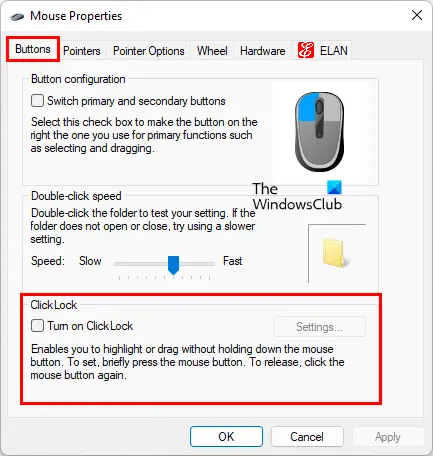
Why is My Mouse Highlighting Everything?
Have you ever experienced the frustrating issue of your mouse highlighting everything on your screen? It can be extremely annoying and hinder your productivity. In this article, we will explore the reasons why this issue occurs and provide solutions to fix it. Whether you are a student, professional, or casual computer user, understanding and resolving this problem is essential for a smooth and efficient workflow.
Causes of Mouse Highlighting Everything
There are several potential causes for your mouse highlighting everything on your screen. Let’s delve into some of the common reasons:
1. Sticky Keys Activation
Sticky Keys is a feature in Windows that allows users to press one key at a time for keyboard shortcuts instead of simultaneously pressing multiple keys. However, in some cases, Sticky Keys may inadvertently activate and interfere with your mouse functionality. To check if Sticky Keys is enabled, go to the Control Panel, select “Ease of Access,” and then click on “Change how your keyboard works.” Ensure that the “Turn on Sticky Keys” option is unchecked.
If Sticky Keys is disabled and your mouse is still highlighting everything, it may be due to another underlying issue. Let’s explore further.
2. Mouse Settings
Another possible reason for your mouse highlighting everything is misconfigured mouse settings. To check your mouse settings, navigate to the Control Panel, select “Hardware and Sound,” and then click on “Mouse.” Ensure that the mouse sensitivity and speed settings are properly adjusted. Additionally, make sure that the click and drag options are set to their default values.
If your mouse settings appear to be fine, let’s move on to the next potential cause.
3. Malware or Virus Infection
A malware or virus infection can cause various issues with your computer, including erratic mouse behavior. Perform a thorough scan using reliable antivirus software to check for any malware or virus infections. If any threats are detected, quarantine or remove them accordingly.
Now that we have explored some of the primary causes of the mouse highlighting everything issue, let’s move on to the solutions to fix it.
How to Fix Mouse Highlighting Everything?
Now that we understand the causes of the mouse highlighting everything issue, let’s look at some effective solutions to fix it:
1. Restart Your Computer
Restarting your computer can often resolve minor software glitches and refresh the system. This simple solution can be effective in fixing the mouse highlighting everything issue. Save any unsaved work and click on the Start Menu, followed by the “Restart” option.
2. Update Mouse Drivers
Outdated or corrupted mouse drivers can cause various issues, including the mouse highlighting everything problem. To update your mouse drivers, right-click on the Start button, select “Device Manager,” and expand the “Mice and other pointing devices” category. Right-click on your mouse and select “Update driver.” Choose the option to automatically search for updated driver software online and follow the on-screen instructions.
3. Check for External Interference
External interference can sometimes lead to mouse issues. Ensure that there are no obstacles or interference near your computer or mouse, such as wireless devices, magnets, or excessive dust. Move any such objects away and clean the mouse surface and sensor if needed.
By following these solutions, you should be able to resolve the mouse highlighting everything issue and regain control over your cursor. Remember to periodically update your operating system and software to ensure optimal performance.
Key Takeaways: Why Is My Mouse Highlighting Everything
- There could be several reasons why your mouse is highlighting everything.
- One reason could be that your mouse settings are configured to enable text highlighting.
- Another reason could be a glitch or bug in your computer’s operating system.
- A third possibility is that there is a problem with your mouse driver or software.
- It’s also possible that there is a physical issue with your mouse, such as a stuck or sticky button.
Frequently Asked Questions
Welcome to our FAQ section where we address common concerns regarding mice highlighting everything on your screen. Read on to find explanations and solutions to this frustrating issue.
1. How can I fix my mouse that is highlighting everything on my screen?
If your mouse is highlighting everything on your screen, it could be due to a setting called “ClickLock” or an issue with your mouse driver. ClickLock is a feature that allows you to select and drag items without having to continuously hold down the mouse button. To disable ClickLock, go to your mouse settings in the Control Panel or System Preferences, depending on your operating system. Look for the option to disable ClickLock and uncheck it.
If the issue persists, it might be a problem with your mouse driver. To fix this, you can try updating or reinstalling the mouse driver. First, navigate to the Device Manager on Windows or System Preferences on Mac. Find your mouse under the “Mice and other pointing devices” category and right-click on it. Choose the option to update or reinstall the driver. Restart your computer and check if the problem is resolved.
2. Why is my mouse highlighting everything after a recent software update?
If your mouse started highlighting everything on your screen after a recent software update, it could be due to compatibility issues. Sometimes, updates can cause conflicts with certain applications or drivers, leading to unexpected behavior. In this case, you can try a few troubleshooting steps to resolve the issue.
First, try restarting your computer. This can help in resolving temporary glitches that may have occurred during the update process. If the problem persists, try updating or reinstalling the mouse driver. You can also check for any available updates for the software or applications you frequently use. Lastly, if none of these steps work, reaching out to the software or hardware manufacturer’s support team can provide further assistance.
3. Is there a way to prevent accidental mouse highlighting?
Absolutely! Accidental mouse highlighting can be frustrating, but there are steps you can take to prevent it. One option is to adjust your mouse’s sensitivity settings. By reducing the sensitivity, you can make it less prone to accidental movements. You can find this option in your mouse settings in the Control Panel or System Preferences.
Another preventive measure is to enable a feature called “Snap To” or “Snap To Default Button” in your mouse settings. This feature helps your cursor automatically move to the default button in dialog boxes, reducing the chances of accidentally highlighting other elements on the screen. Enabling this feature can be done by going to your mouse settings in the Control Panel or System Preferences, depending on your operating system.
4. Can a faulty mouse cause everything to be highlighted on my screen?
Yes, a faulty mouse can potentially cause everything to be highlighted on your screen. If your mouse’s left-click button is stuck or malfunctioning, it can lead to unintended highlighting. Additionally, if the mouse sensor is dirty or damaged, it may not accurately detect movements, resulting in erratic behavior like highlighting everything.
If you suspect a faulty mouse is the cause, try using a different mouse to see if the issue persists. If the highlighting problem goes away, it’s a strong indication that your original mouse is indeed faulty. In such cases, you may need to replace the malfunctioning mouse to resolve the issue completely.
5. Are there any third-party software solutions to fix mouse highlighting issues?
Yes, there are third-party software solutions available that can help fix mouse highlighting issues. Some of these software tools provide advanced customization options for your mouse, allowing you to fine-tune settings like sensitivity, button assignments, and cursor behavior. These tools can be particularly useful if you frequently encounter highlighting issues or need additional control over your mouse’s behavior.
However, it’s important to use reputable software from trusted sources to avoid any potential security risks. Before installing any third-party software, make sure to research user reviews and check for any potential compatibility issues with your operating system. Additionally, always keep your antivirus software up to date to minimize the risk of downloading malicious software unknowingly.
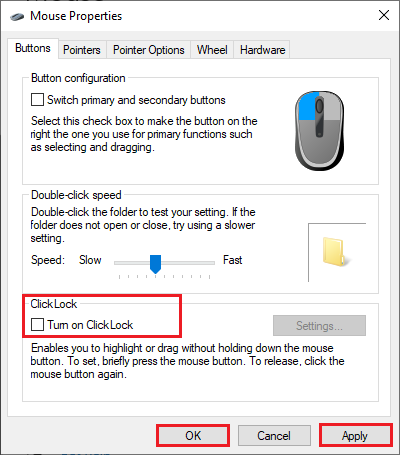
Fix Mouse is Highlighting Everything When I Click In Windows 11/10
Summary
Sometimes your mouse might highlight everything on your computer screen, and that can be really frustrating. One possible reason is that you accidentally enabled a feature called “ClickLock.” This feature allows you to highlight text by clicking and dragging, but if you hold the mouse button for a little too long, it highlights everything. To solve this, just click the mouse button quickly and release it.
Another reason for the highlighting issue could be a problem with your mouse driver. A mouse driver is a piece of software that allows your computer to communicate with your mouse. If the driver is outdated or corrupted, it can cause your mouse to act strangely. To fix this, try updating or reinstalling the mouse driver. If that doesn’t work, you can also try using a different mouse to see if the problem persists.

