Having your mouse move on its own can be quite an unsettling experience. So, why is your mouse behaving like this? Let’s dive into the possible reasons behind this mysterious movement.
Sometimes, the culprit behind your mouse’s autonomous actions could be a simple hardware issue. Loose connections or a worn-out mouse may cause it to move erratically without any input from you.
Another possible explanation could be a software glitch or a virus. Malicious programs or outdated drivers might be manipulating your mouse’s behavior, causing it to move on its own.
But fear not! We’re here to help you understand why your mouse is misbehaving and provide you with the solutions you need to get it back under your control. So, let’s explore the reasons and fixes behind this peculiar phenomenon!
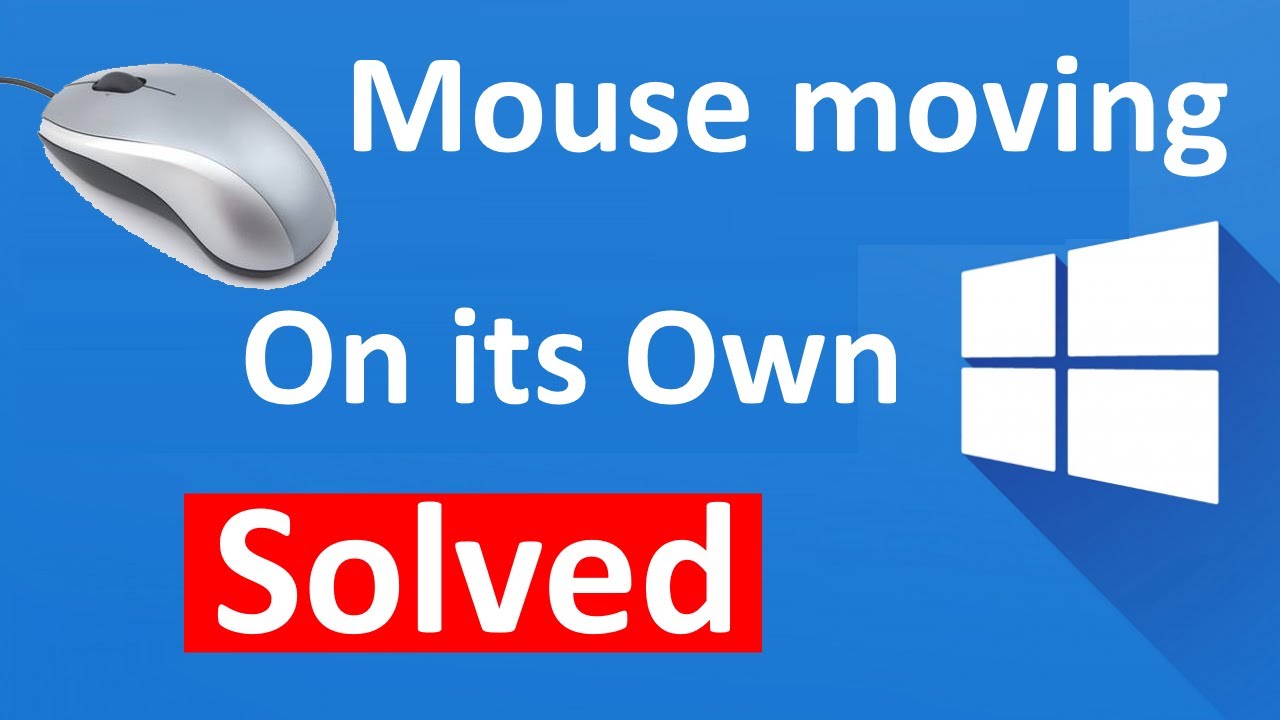
Why is My Mouse Moving on Its Own?
Have you ever experienced the puzzling phenomenon of your mouse cursor seemingly moving on its own? If so, you’re not alone. Many people have encountered this issue, and it can be quite frustrating and disruptive to normal computer usage. In this article, we’ll explore the possible reasons behind this strange occurrence and provide helpful tips on how to troubleshoot and resolve the problem.
1. Malfunctioning Hardware
A common cause of a mouse cursor moving on its own is a hardware malfunction. This could be due to a faulty mouse or a malfunctioning mouse button. If you notice that the cursor moves even when you’re not touching the mouse, it’s worth checking for physical indicators of damage, such as loose wires or a worn-out button. If you suspect a hardware issue, try using a different mouse or connecting the mouse to another computer to see if the problem persists.
Additionally, make sure that the surfaces you’re using your mouse on are clean and free from debris. Dirt or dust particles on the mouse pad or desk surface can interfere with the sensor’s accuracy and cause the cursor to move unexpectedly.
If none of these hardware-related issues appear to be the cause, it may be necessary to update or reinstall the mouse drivers. Corrupted or outdated drivers can lead to erratic cursor movement. You can usually find the necessary drivers on the manufacturer’s website or by using the device manager on your computer.
2. Software Interference
Software can also play a role in the mysterious movement of your mouse cursor. There are a few different scenarios where this might occur. Firstly, certain applications or background processes may conflict with the mouse input, causing it to register movements that you haven’t made. This can be particularly noticeable when you’re running resource-intensive programs or when there are multiple applications competing for system resources.
Another possible cause is malware or a virus on your computer. Some malicious programs are specifically designed to interfere with user input, including mouse movements. Running a comprehensive antivirus scan is recommended if you suspect that malware is behind your mouse moving on its own.
Lastly, accessibility settings or features of your operating system can also lead to unintended cursor movement. For example, features like mouse acceleration or enhanced pointer precision may be enabled and causing the cursor to move more quickly or unpredictably. You can check and adjust these settings in your computer’s control panel or settings menu.
3. Wireless Interference
If you’re using a wireless mouse, there’s a possibility that external factors are causing interference and causing the cursor to move on its own. Wireless devices, such as cordless phones, Bluetooth devices, or even nearby Wi-Fi routers, can disrupt the signal between the mouse and the computer, resulting in erratic cursor movement.
To troubleshoot this issue, try temporarily disabling or moving away from potential sources of interference. If the problem resolves itself, you may need to reposition your wireless devices or switch to a wired mouse for more reliable input.
It’s also worth mentioning that low battery power in wireless mice can sometimes cause unexpected cursor movement. Replace the batteries if they’re running low to see if that resolves the issue.
4. Environmental Factors
Sometimes, the reason behind your mouse moving on its own can be as simple as an environmental factor. Vibrations, such as a loud bass sound or heavy footsteps, can cause your desk or mouse pad to vibrate, leading to unintentional cursor movement. If you suspect this is the case, try moving your setup to a more stable surface or using a mouse pad with anti-vibration properties.
Similarly, static electricity in the air can interfere with the mouse’s sensor and result in the cursor moving unexpectedly. To mitigate this, you can try grounding yourself by touching a metal object before using the mouse or by using an anti-static wristband.
In conclusion, the reasons behind a mouse cursor moving on its own can vary from hardware issues to software conflicts, wireless interference, or environmental factors. By systematically troubleshooting these possible causes, you can identify and resolve the problem, ensuring smoother and more productive computer usage.
Additional Information:
Causes of Erratic Mouse Movement
When faced with a mouse that seems to move on its own, it’s essential to understand the possible causes. In this section, we’ll delve into a few more factors that can contribute to this phenomenon.
1. Mouse Sensitivity
The sensitivity settings of your mouse can significantly impact its behavior. If the sensitivity is set too high, even the slightest movement can result in the cursor moving unexpectedly. Adjusting the sensitivity settings through your computer’s control panel or mouse software can help alleviate this issue.
2. Background Programs
Background programs or tasks can also interfere with mouse input and cause erratic cursor movement. This can happen when certain processes consume a significant amount of system resources, leaving less available for the mouse to function smoothly. It’s advisable to review and close any unnecessary background programs to mitigate this issue.
3. Ghosting
In some cases, the phenomenon of a mouse moving on its own can be attributed to ghosting. Ghosting occurs when a wireless mouse or keyboard picks up signals from another nearby device, causing unintended actions. This can be especially noticeable in environments with multiple wireless devices in close proximity. Switching to a wired mouse or using a different wireless frequency can help resolve this problem.
Troubleshooting and Prevention
Now that we’ve explored the causes of a mouse moving on its own, let’s dive into some troubleshooting steps you can take to resolve the issue.
1. Update or Reinstall Drivers
If you suspect that outdated or corrupted mouse drivers are the culprit, updating or reinstalling them can often solve the problem. Visit the manufacturer’s website or use the device manager on your computer to find and install the latest drivers.
Additionally, if you recently updated your operating system, it’s possible that the new version isn’t fully compatible with your mouse drivers. In this case, rolling back to a previous version of the operating system or contacting the mouse manufacturer for support might be necessary.
2. Check for Malware and Viruses
As mentioned earlier, malware or viruses can interfere with mouse input and cause unexpected cursor movement. Running a thorough antivirus scan with reputable security software can help detect and eliminate any malicious programs disrupting your computer’s functionality.
3. Adjust Mouse and System Settings
Tweaking mouse sensitivity and other relevant settings in your computer’s control panel or settings menu may provide a solution. Try experimenting with different sensitivity levels, disabling enhanced pointer precision, or adjusting other related options to see if it improves the behavior of your mouse.
Conclusion
The issue of a mouse moving on its own can be perplexing, but by identifying and addressing the possible causes, you can regain control and restore normal functionality. Whether it’s a hardware malfunction, software interference, wireless complications, or environmental factors, troubleshooting and implementing the appropriate solutions will have you clicking and scrolling smoothly once again.
Key Takeaways: Why is My Mouse Moving on Its Own?
- 1. A dirty or malfunctioning mouse sensor can cause it to move on its own.
- 2. Wireless interference from other devices can also make the mouse cursor move unexpectedly.
- 3. Outdated or incompatible mouse drivers may result in erratic mouse movements.
- 4. Malware or viruses can hijack your mouse and make it move independently.
- 5. A faulty USB port or connector can cause random mouse movements.
Frequently Asked Questions
Do you find your mouse moving on its own? Don’t worry, we’ve got you covered! Check out these frequently asked questions to understand why your mouse might be behaving mysteriously.
1. Why is my mouse cursor randomly moving on its own?
There could be a few reasons behind your cursor’s independent nature. One possibility is a dirty or malfunctioning mouse. Dust or debris can interfere with its sensors, causing erratic movement. Try cleaning the mouse’s bottom surface and the area where it glides.
Another potential cause is outdated or faulty mouse drivers. These drivers act as the communication bridge between your mouse and computer, and when they’re not functioning correctly, your mouse can move on its own. Updating or reinstalling the mouse drivers might resolve this issue.
2. Could a virus or malware make my mouse move on its own?
It’s possible for malware or viruses to affect your mouse behavior. Some malicious programs can take control of your mouse, causing it to move unpredictably. To fix this, you can run a reputable antivirus or anti-malware software to scan and remove any unwanted programs.
Additionally, it’s essential to keep your operating system and antivirus software up to date, as this helps protect against new threats. Regularly scanning your computer for malware can minimize the chances of your mouse moving on its own.
3. Can a faulty mouse pad cause my mouse to move on its own?
A damaged or worn-out mouse pad can indeed contribute to your mouse’s erratic movements. If you’re experiencing this issue, try using a different mouse pad or a smooth, flat surface. This will help ensure accurate tracking and prevent any unintended cursor movements.
Alternatively, if you’re not using a mouse pad and are working directly on a reflective or uneven surface, this could also affect your mouse’s behavior. Consider using a mouse pad or a mouse-friendly surface to improve its performance.
4. Could interference from wireless devices be causing my mouse to move on its own?
Yes, wireless interference can impact the behavior of your mouse. Cordless phones, routers, Bluetooth devices, and other wireless gadgets can emit signals that interfere with the communication between your mouse and computer. Try moving these devices away from your mouse or switching to a wired mouse to resolve the issue.
If you’re using a wireless mouse, make sure it’s positioned close to its receiver, which should be plugged into the computer. This minimizes the chances of signal disruption and improves the mouse’s responsiveness.
5. Are there any accessibility settings that might cause my mouse to move on its own?
Indeed, certain accessibility settings or features could cause your mouse to have unintended movements. For example, mouse trails, which create visual effects as you move your mouse, can sometimes give the illusion that the cursor is moving on its own. Disabling this feature in your Windows settings can help resolve the problem.
Another accessibility setting to check is the mouse speed or sensitivity. If set too high, even a slight movement of your mouse can result in a significant cursor motion. Adjusting the mouse speed to a comfortable level can reduce the chances of random cursor movements.
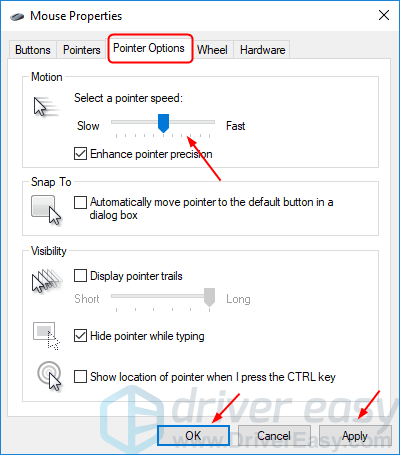
Summary
Hey there! So, we’ve talked about why your mouse might be moving on its own. It could be due to a dirty mouse sensor, wireless interference, or even a virus on your computer.
To fix it, you can clean your mouse, make sure there’s no interference near your computer, and scan for viruses. If those don’t work, you might need to get a new mouse. Don’t worry, it’s usually an easy fix!

