Have you ever wondered why your mouse gets stuck in the top left corner of your screen? It can be quite frustrating, especially when you’re in the middle of an important task or an intense gaming session. But fear not, because in this article, we will explore why this issue occurs and how you can fix it.
Picture this: you’re navigating your computer screen, and suddenly, your mouse cursor seems to have a mind of its own and refuses to budge from the top left corner. You try moving the mouse around, clicking frantically, but to no avail. What could be causing this puzzling problem?
There are several reasons why your mouse may be experiencing this issue, ranging from software glitches to hardware malfunctions. In the next few paragraphs, we will delve into the most common causes and offer practical solutions to get your mouse back on track. So let’s jump right in and unravel the mystery of why your mouse gets stuck in the top left corner!

Why is My Mouse Stuck in the Top Left Corner: Exploring the Issue
Have you ever experienced the frustration of your mouse cursor being stuck in the top left corner of your screen, no matter how much you move your mouse? This issue can be incredibly annoying, especially when you’re trying to navigate through webpages or work on important tasks. In this article, we will delve into the reasons behind this problem and explore some potential solutions. Let’s get started!
Common Causes of Mouse Stuck in the Top Left Corner
In order to troubleshoot and resolve the issue, it’s important to understand its underlying causes. Here are some of the common reasons why your mouse cursor may get stuck in the top left corner:
1. Driver Issues
One possible cause of this problem is outdated or corrupted mouse drivers. Drivers are software programs that enable your operating system to communicate with your hardware devices, such as your mouse. If the drivers are not functioning properly, it can result in erratic cursor behavior, including getting stuck in the top left corner. Updating or reinstalling the mouse drivers may help resolve the issue.
Additionally, if you recently updated your operating system, it’s possible that the new update has caused compatibility issues with your mouse. In this case, searching for and installing the latest drivers specifically designed for your operating system can be a potential solution.
Keep in mind that the process of updating or reinstalling drivers may vary depending on your operating system. It’s always a good idea to visit the manufacturer’s website for detailed instructions or consult their support forums.
2. Hardware Malfunction
Another possible cause of the mouse cursor getting stuck in the top left corner is a hardware malfunction. There could be an issue with the physical connection between your mouse and computer, or a problem with the mouse itself.
To determine if the issue is hardware-related, try connecting a different mouse to your computer and see if the problem persists. If the new mouse works fine, it suggests that the original mouse may be faulty. In this case, replacing the mouse or getting it repaired by a professional may be necessary.
If the issue persists even with a different mouse, it’s possible that there is a problem with the USB port or the motherboard’s USB controller. Consulting a computer technician or reaching out to the manufacturer’s support team may be necessary to diagnose and resolve the hardware issue.
3. Software Conflicts
Software conflicts can also lead to the mouse cursor getting stuck in the top left corner. Some applications or programs may interfere with the normal functioning of your mouse, causing it to malfunction. Additionally, certain accessibility features or third-party mouse software may conflict with the default mouse settings.
To troubleshoot software conflicts, try restarting your computer in Safe Mode, which loads only the essential system files and drivers. If the mouse works fine in Safe Mode, it indicates that a software conflict is causing the issue.
You can then proceed to identify the conflicting software by disabling or uninstalling recently installed applications or any third-party mouse utility programs. It’s a good idea to check the manufacturer’s website or support forums to see if there are any reported conflicts with specific software or drivers.
4. Display Resolution/Scaling Settings
An unexpected culprit for the mouse getting stuck in the top left corner can be incorrect display resolution or scaling settings. If your display settings are not properly configured, it can affect how the cursor behaves and appears on the screen.
Ensure that your display resolution is set to the recommended or native resolution for your monitor. Avoid using scaling or zoom options that may stretch or shrink the screen content. These settings can sometimes cause issues with cursor movement and placement.
Adjusting the display settings in the control panel or settings menu of your operating system should help resolve any cursor positioning issues caused by display resolution or scaling settings.
Additional Tips and Troubleshooting Techniques
In addition to the common causes mentioned above, there can be other factors contributing to the mouse cursor being stuck in the top left corner. Here are a few additional tips and troubleshooting techniques:
1. Check Mouse Settings
Make sure to check the mouse settings in your operating system’s control panel or settings menu. Look for any options or settings that may affect the cursor behavior. Adjusting the sensitivity, acceleration, or pointer speed may help improve the cursor’s movement and prevent it from getting stuck in a specific corner.
2. Test with a Different USB Port
If you’re using a wired mouse, try connecting it to a different USB port on your computer. Sometimes, a faulty USB port can cause connectivity issues and result in cursor problems. By testing the mouse on a different USB port, you can determine if the issue is related to a specific port.
3. Scan for Malware
Malware or viruses can interfere with various system processes, including mouse functionality. Perform a thorough scan of your computer using reputable antivirus software to detect and remove any potential threats. This can help eliminate any malicious programs that might be causing the mouse cursor to get stuck in the top left corner.
4. Update Operating System
Keeping your operating system up to date is essential for optimal performance and compatibility. Regularly check for and install the latest updates for your operating system. Updates often include bug fixes and patches that can address known issues, which may indirectly resolve problems with your mouse cursor.
5. Seek Professional Help
If you have tried all the troubleshooting steps mentioned above and the issue persists, it may be time to seek professional help. Contact the customer support of your computer manufacturer or consult a computer technician who can provide specialized assistance in diagnosing and resolving the problem.
By understanding the common causes of a mouse cursor getting stuck in the top left corner and following the troubleshooting tips and techniques, you can improve your chances of resolving this frustrating issue. Remember to always consult the official documentation or support resources of your operating system and mouse manufacturer for accurate and detailed instructions. Happy computing!
Key Takeaways: Why Is My Mouse Stuck in the Top Left Corner
- There might be an issue with your mouse driver or software.
- Check if the mouse is properly connected to your computer.
- Try restarting your computer to see if it resolves the issue.
- Updating your mouse driver or software could fix the problem.
- Consider trying a different mouse to see if the issue persists.
Frequently Asked Questions
Welcome to our FAQ section where we address common questions about why your mouse might be stuck in the top left corner of your screen. If you’re experiencing this issue, don’t worry, we’re here to help! Read on to find answers to some of the most frequently asked questions regarding this problem.
1. How do I fix my mouse when it’s stuck in the top left corner?
If your mouse cursor is stuck in the top left corner of your screen, there are a few troubleshooting steps you can try. First, check your mouse settings and make sure the cursor speed is not set to the maximum. You can adjust this by going to the Control Panel or Settings and finding the Mouse or Pointer options. If that doesn’t work, try unplugging and replugging your mouse or using a different USB port. Additionally, restarting your computer can sometimes resolve the issue if it’s a temporary glitch.
If none of these solutions work, it’s possible that there may be a hardware problem with your mouse. In this case, you may want to try connecting a different mouse to your computer and see if the issue persists. If the problem only occurs with a specific program or application, try updating or reinstalling that software to see if it resolves the issue.
2. Why is my mouse only stuck in the top left corner on certain websites or apps?
If your mouse is working fine in general but gets stuck in the top left corner only on certain websites or applications, it may be due to compatibility issues. Some websites or software may not be optimized for all mouse configurations or operating systems, resulting in this problem. In such cases, try using a different browser or updating your current browser to the latest version. Clearing your browser cache and cookies can also sometimes help resolve compatibility issues.
Additionally, if the issue persists on specific apps or software installed on your computer, check for any available updates. Developers often release updates to address compatibility issues and improve overall performance. Updating the problematic software can sometimes fix the mouse cursor getting stuck in the top left corner.
3. Can a faulty mouse driver cause the cursor to be stuck in the top left corner?
Yes, a faulty mouse driver can potentially cause the cursor to be stuck in the top left corner. A mouse driver is software that allows your operating system to communicate with your mouse hardware. If the driver is outdated or corrupted, it can lead to various mouse-related issues, including the cursor getting stuck in a specific position. To fix this problem, you can try updating the mouse driver. You can find the latest driver on the manufacturer’s website or by using the device manager on your computer.
If updating the driver doesn’t solve the problem, you may need to uninstall the current driver and reinstall it. This can be done through the device manager or by downloading the driver from the manufacturer’s website. If the issue persists even after reinstalling the driver, it’s possible that there may be a hardware problem with your mouse, and you may need to consider getting a replacement.
4. Could a virus or malware be causing my mouse to get stuck in the top left corner?
In some cases, a virus or malware infection on your computer can interfere with your mouse’s functionality, leading to it getting stuck in the top left corner. Malware can manipulate system settings, including mouse settings, causing unexpected behavior. To determine if this is the cause, you should run a thorough scan of your computer using reputable antivirus or anti-malware software. If any malicious software is detected, follow the recommended steps to remove it.
Preventing malware infections is essential for maintaining a stable and secure computer. Make sure you have updated antivirus software installed and regularly scan your system for potential threats. Also, avoid downloading files or visiting suspicious websites that may contain malware. By keeping your computer protected, you can minimize the chances of your mouse (or other components) being affected by malicious software.
5. What should I do if none of the solutions fix my mouse being stuck in the top left corner?
If you’ve exhausted all the troubleshooting steps and none of the solutions mentioned earlier resolve the issue, it may be time to seek further assistance. Consider contacting technical support for your computer or mouse manufacturer. They will be able to provide specific guidance based on your setup and offer specialized help to resolve the problem. Alternatively, you could visit online forums or communities dedicated to computer troubleshooting, where you might find others who have experienced the same issue and discovered unique solutions.
Remember, it’s important to be patient while trying to resolve technical issues. Sometimes, it may take a bit of trial and error to find the solution that works for your particular situation. With the right resources and a systematic approach, you’ll often achieve success in troubleshooting and resolving the mouse getting stuck in the top left corner issue.
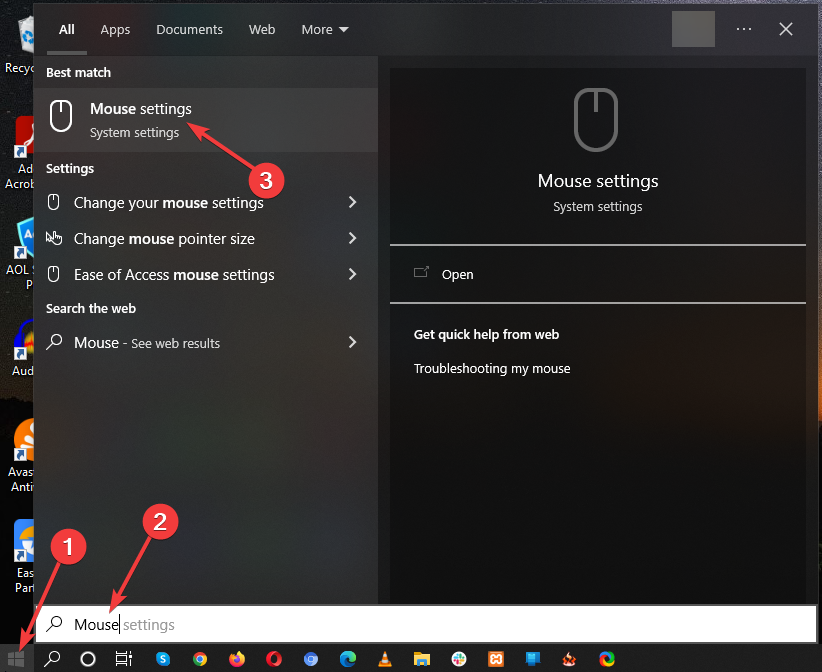
Summary
So, if your mouse is stuck in the top left corner of your screen, don’t worry! It’s probably just a glitch or a simple setting that needs to be adjusted. First, try restarting your computer to see if that fixes the issue. If not, make sure that your mouse is properly connected to your computer and check if the mouse driver is up to date. You can also try changing the mouse settings in your computer’s control panel. If none of these solutions work, it might be best to reach out to a tech-savvy friend or a professional for further assistance. Remember, troubleshooting computer problems can take time and patience, but with a little effort, you’ll likely get your mouse working properly again in no time!

