Is your right click not working? It can be frustrating when you want to access those handy options that appear when you right-click. Don’t worry, you’re not alone! Many people encounter this issue, but the good news is that there are solutions. So, let’s dive in and find out why your right click might not be working and how you can fix it!
The right click function on your computer or laptop is essential for navigating and accessing various options quickly. But when it suddenly stops working, it can feel like a roadblock in your workflow. There could be several reasons behind this problem, and we’re here to help you troubleshoot and get it working again.
From software glitches to hardware malfunctions, we’ll explore the potential causes of your right click not working. Plus, we’ll provide step-by-step instructions to resolve this issue, making your computing experience smooth and hassle-free. So, let’s get started and unravel the mystery behind your right click not working!
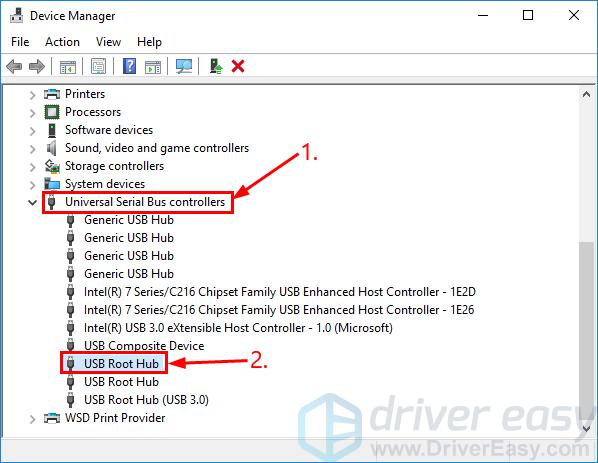
Why Is My Right Click Not Working?
Have you ever encountered the frustrating issue of your right-click not working? It can be incredibly inconvenient, especially if you heavily rely on the right-click functionality for various tasks. In this article, we will explore the possible reasons behind this problem and provide you with effective solutions to resolve it. From software glitches to hardware malfunctions, we will cover it all. So, let’s dive in and discover why your right-click may not be functioning as expected.
Software-related Issues
1. Outdated or incompatible drivers:
One of the most common reasons for right-click not working is outdated or incompatible drivers. Your computer’s drivers act as the intermediaries between your hardware and software. If your mouse driver is outdated or incompatible with the operating system, it can cause issues with the right-click functionality. To fix this, you can visit the manufacturer’s website and download the latest drivers for your mouse or use driver update software to automatically update them.
2. Third-party software conflicts:
Another software-related issue that can disrupt the right-click functionality is conflicts with third-party software. Sometimes, certain applications or utilities can interfere with the normal functioning of the right-click. To troubleshoot this, you can try disabling or uninstalling recently installed software to see if it resolves the issue. Additionally, running a malware scan can help detect any malicious software that might be causing the problem.
3. Corrupted system files:
In some cases, corrupted system files can also lead to right-click issues. The Windows operating system relies on various files and configurations for the proper functioning of its features. If these files become corrupted or damaged, it can affect the right-click functionality. To fix this, you can use the System File Checker tool, which scans for and repairs corrupted system files. Open the Command Prompt as an administrator, and type “sfc /scannow” to initiate the scan.
Hardware-related Issues
1. Physical mouse problems:
If your right-click is not working, it could be due to a physical problem with your mouse. Dust, dirt, or debris accumulated on the mouse buttons can hinder their functionality. Try cleaning the mouse buttons using compressed air or a soft cloth. Additionally, check if the right-click button is physically damaged or stuck. If you’re using a wireless mouse, ensure that the batteries are not depleted.
2. Faulty mouse driver installation:
While we discussed outdated or incompatible drivers as a software-related issue, faulty driver installations can also be attributed to hardware problems. If the mouse driver was not installed correctly or got corrupted during the installation process, it can lead to right-click issues. Uninstalling the mouse driver and reinstalling it can often resolve this problem.
3. Hardware conflicts:
Some hardware conflicts can cause the right-click to stop working. If you recently installed new hardware, such as a new mouse or USB devices, there might be conflicts between these devices and your mouse. To troubleshoot this, try disconnecting any recently added hardware and check if the right-click starts working. If it does, you may need to adjust the settings or update the drivers for the conflicting devices.
Malware and Virus-related Issues
1. Malware infections:
A malware infection can wreak havoc on your computer’s functionality, including the right-click feature. Malicious software may alter system settings or corrupt system files, resulting in right-click issues. Running a thorough scan using reliable antivirus software can help detect and remove any malware from your system, restoring the functionality of your right-click.
2. Registry errors:
Registry errors can also be responsible for right-click problems. The Windows Registry is a database that stores important settings and configurations for the operating system and installed software. If the registry contains errors or becomes corrupted, it can affect the right-click functionality. Using a trusted registry cleaner can help identify and fix these errors, potentially resolving the issue.
3. Security software restrictions:
Some security software programs have features that can restrict certain functions, including the right-click functionality. Check your security software settings to ensure that it is not blocking or disabling the right-click feature. You may need to add exceptions or adjust the settings to allow the right-click to work properly.
Conclusion
Experiencing issues with the right-click functionality can be frustrating, but fortunately, there are various reasons behind this problem, and most of them have effective solutions. By troubleshooting software-related issues, checking for hardware problems, and addressing malware or virus-related issues, you can easily restore the functionality of your right-click. Remember to keep your drivers and system software up to date, perform regular maintenance tasks, and use reliable security software to prevent such issues in the future. Happy computing with a fully functional right-click!
Key Takeaways – Why is my right click not working?
- Check if your mouse is connected properly to your computer.
- Restart your computer to see if it resolves the issue.
- Update your mouse driver software to the latest version.
- Disable any third-party applications that may interfere with the right click functionality.
- Perform a malware scan to check if any malicious software is causing the problem.
Frequently Asked Questions
If you’re experiencing issues with your right-click function not working properly, you might be wondering what could be causing the problem. Check out these frequently asked questions for more information.
How can I fix my right-click not working?
If your right-click function is not working, there are a few troubleshooting steps you can try. First, restart your computer to see if that resolves the issue. If not, check to make sure your mouse or touchpad is connected properly. You can also try updating your mouse driver or adjusting the settings in your mouse control panel. If the issue persists, it might be worth trying to connect a different mouse or using an external mouse to see if the problem is with the device itself.
If none of these solutions work, it could be a more complex issue with your operating system. In that case, you may need to seek technical support or consult with a professional to diagnose and fix the problem.
Why is my right-click not working on specific applications?
If you find that your right-click function works fine on most applications but not on specific ones, it could be due to the program’s settings or compatibility issues. Some applications disable the right-click option intentionally for certain features or to prevent unauthorized actions.
Make sure to check the software’s preferences or settings to see if the right-click function is enabled. It’s also a good idea to update the application to the latest version, as newer updates often include bug fixes and improvements that may resolve the right-click problem.
Can a virus or malware cause my right-click to stop working?
Yes, a virus or malware infection on your computer can sometimes interfere with the right-click function. Malicious software can alter system settings or disable certain features, including the right-click option. It’s important to regularly scan your computer with a reliable antivirus program to ensure it is free from any malicious threats.
If you suspect that malware might be causing the issue, run a thorough scan with your antivirus software and follow the recommended steps to remove any detected threats. Remember to keep your antivirus software up to date to stay protected against new malware threats.
What should I do if my laptop’s touchpad right-click is not working?
If the right-click function on your laptop’s touchpad is not working, there are a few possible solutions you can try. First, make sure that the touchpad is enabled in your laptop’s settings. You can usually find this option in the Control Panel or settings menu.
If the touchpad is enabled but the right-click still isn’t working, try updating the touchpad driver. You can usually do this through the device manager or by visiting the manufacturer’s website for driver downloads. It’s also worth checking if there are any physical issues with the touchpad, such as dirt or damage, that might be affecting its functionality.
Is there a way to remap the right-click function to a different mouse button?
Yes, you can remap the right-click function to a different mouse button if you’re experiencing issues. This can be useful if your right-click button is physically damaged or not functioning properly. To remap the right-click function, you’ll need to access the mouse settings in your operating system’s control panel or settings menu.
Look for options related to button assignments or mouse configuration, where you can customize the mouse buttons according to your preferences. Keep in mind that the specific steps may vary depending on your operating system and mouse driver. If you’re not familiar with these settings, it may be helpful to consult an online tutorial or seek assistance from a knowledgeable individual.
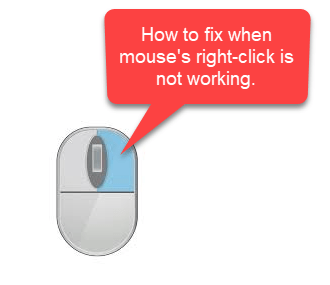
Summary
Having trouble with your right click? Don’t worry, it’s a common problem! There are a few possible reasons why this might be happening. Firstly, it could be a software issue, so try restarting your computer or updating your operating system. Secondly, it could be a hardware problem, so check if your mouse is connected properly or try using a different mouse. Lastly, it could be a settings issue, so make sure that your right click is enabled in your mouse settings. By following these simple steps, you should be able to get your right click working again in no time!
Remember, technology can be tricky sometimes, but with a little bit of troubleshooting, you can usually solve the problem. Don’t get discouraged, just keep trying different solutions until you find the one that works for you. And if all else fails, don’t hesitate to ask for help from a tech-savvy friend or family member. Happy right clicking!

